Microsoft once published a list of “Top Grammar Mistakes” in Microsoft Word, but what’s really going on with that list and the technology behind it?
Unlike others, we’re not content just to copy Microsoft’s 2017 list. We’ll show how the grammar checks really work in the latest Word.
One of Microsoft’s ‘common mistakes’ was NOT detected by Word, so it’s not a good demonstration.
Another possible problem is detected by Word but it’s not any help in fixing it.
Firstly, a few reality checks.
The “Most commonly flagged grammar mistakes” list is released by Microsoft as a promotional tool for the improved ‘Editor’ grammar checks in Word 2016 for Windows. Like many press releases, it deserves to be treated with suspicion. It’s self-serving and not been independently verified.
No surprise that Microsoft’s list gives examples where Word flags a human mistake. No mention of examples where Word gets it wrong or the flagged problem isn’t clear (a grammatical ‘gray area’).
Many of the mistakes in the list are NOT newly detected in Word’s Editor. They are mistakes that Word has detected for many years. Microsoft, as usual, is careful to imply without actually lying.
Office-Watch.com has taken the time to look at each mistake and Microsoft’s examples.
Too many white spaces between words.
Microsoft’s example is too simple eg.

Accidentally adding spaces between words happens to all of us. But what about this example?

Microsoft conveniently overlooks the big spacing issue, between sentences.
Word defaults NOT checking the number of spaces between sentences. Sentence spacing can get people very excited (we can guarantee getting reader feedback, some of it angry on this topic).
Whichever way you prefer it, Word can check at Options | Proofing | Writing Style | Grammar | Settings

This has been in Word for many versions.
Missing comma
This is the weird one in Microsoft press release. Word does NOT detect this “common” mistake that they put in their own list!
Here’s how Microsoft’s example sentence appears in the latest Word 2016 for Windows:

Not a blue line to be seen. And it’s the same in other versions like Word 2010 for Windows
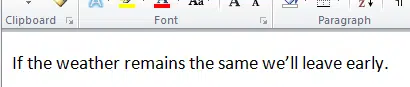
According to Microsoft’s list, the sentence should have a comma:

Which is correct, but Word doesn’t detect the mistake, let alone suggest a fix! Microsoft could have easily given an example that worked in Word and demonstrated the effective grammar check.
This is an error that only human proof reading can fix.
Comma missing after introductory phrase
This is a grammar error which is new to Word’s warnings and is quite useful.
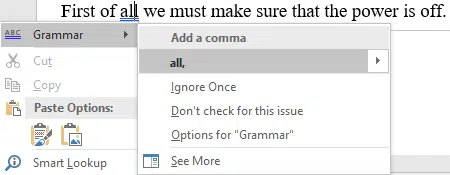
Hyphenation
Microsoft says this is an outright mistake but that’s a stretch. It’s more a matter of opinion, house style or who taught you at school. Microsoft’s example:

These variations might also be acceptable. As you can see, the first one is OK according to Word for Windows and the new fangled Editor.

At my old school, Microsoft’s example would have been marked wrong but not because of the missing hyphens. The digit ‘3’ would have received an angry red mark. Single digit numbers (according to Beecroft Primary School in 1969) are always written in words.

I don’t remember the 1969 school rule for hyphenation. Maybe we didn’t have hyphens back in those olden days?
Subject verb agreement
Another example of Word’s context sensitive grammar checks. Microsoft’s example:

Capitalization
Another simple problem, holding down the Shift key when it’s not necessary. Microsoft’s example:
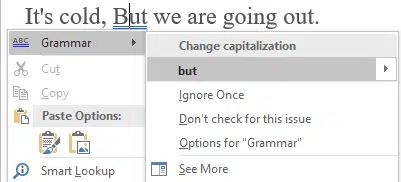
Possessive and plural forms
A common problem and something that Office Watch itself can never get straight. Microsoft’s example:

Word’s right-click menu isn’t a lot of help but the improved Editor in the Word for Windows gives some advice for choosing the correct apostrophe.

Agreement with noun phrases
Microsoft’s example:

Commonly confused words
English is full of easily confused words but Microsoft’s example isn’t very good.

The Redmond example is strange only because it doesn’t demonstrate some of Word’s power in this area. The Grammar system looks at the context of the word to figure out if it’s correct.

Office Watch has looked at the in-context spelling checks before, when it works and doesn’t work. See Avoid embarrassing typing mistakes in Office
Incorrect verb form after auxiliary
Microsoft’s example:

Stop Word’s grammar ‘help’ once or always
More changes for Word’s Spelling and Grammar
How to remove words from the Word dictionary