How to show original text and a translation side by side in Word.
The recent versions of Word have had an in-built translation feature that, like so many things in Microsoft Office, doesn’t quite go far enough.
The basics are simple enough. On the Review tab there’s a Translate button. Click on that to translate the entire document or the selected text.
Choose the language you want and Word will go online and get a translation from Microsoft’s online service. You can either Insert the translation (the default) or copy to the clipboard.
Side-by-Side
What’s missing is a side-by-side option – to show the original and translated text next to each other. This allows comparison between the two texts.
There’s two obvious ways to do it in Word – columns or a table.
A two column format works for short amounts of text, less than a page. Put a column break below the original text so the translation starts at the top of the next column. More than a page and columns don’t work well because columns wrap from bottom to top of each page.
For larger side-by-side text you need a big table instead. A table column will extend down through two or more pages.
Create a table with two columns and two rows.
The top row is the heading and you’ll probably want that at the top of each page. Do that by putting the cursor in the top row then select Table | Layout | Properties | Row and check the option ‘Repeat as header row at the top of each page’.
Type in your headings then paste the original text into the large second row cell.
Selection falls short
At this point you’d expect to just select the original and use the Review | Translate option in Word … but not so fast. You can select a block of text but Word will only translate the first paragraph or so.
We tried various combinations in Word 2010 but it was always the same result – the translation was incomplete. See this attempt where we selected the entire speech text on the left and got back a translation of only the first part.
To work around that, select the original text and use the online translation service of your choice.
http://www.microsofttranslator.com/ – which is used by Word and will take you to the Bing translator if you use it outside of Word.
Both services have additional features you can explore at your leisure. Both have a ‘side by side’ display.
Paste the result into the other table column.
There are a few frills you can add:
- Insert some spacing so the original and translated paragraphs start on the same line.
- Change the language setting for the translated text to match the language. That will get rid of the red squiggly lines.
Is it a good translation?
Us mono-linguists have no idea whether the machine translation is accurate or not, but there’s a simple way to see if the translation is reasonable.
Simply get the service to translate the translation back into the original language. For example – An original English text is translated into Norwegian, then select the Norwegian version and translate it back into English.
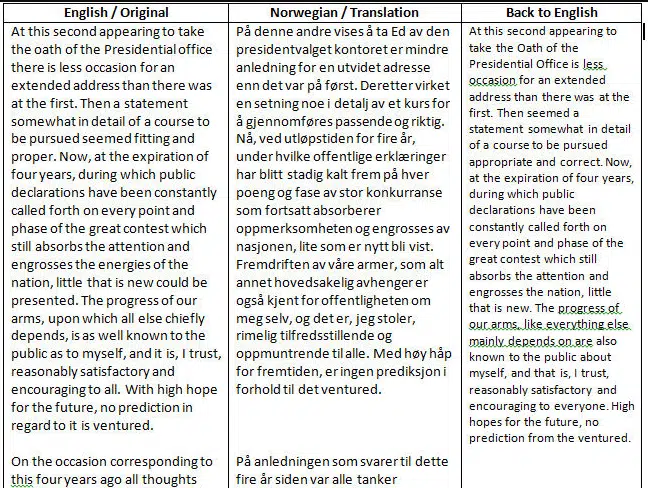
Then you can compare the original text and the return translation to see how closely they compare. As you can see above, the Microsoft/Bing translator does a good job with Lincoln’s Second Inaugural Address. Any of our Norwegian friends would accurately appreciate the great man’s words.
- Microsoft Word vs. Spelling Bee champions 2014
- Translation function in Excel
- European translation map
- Language and Dictionaries in MS Word
- Language support in Microsoft Office
- How to avoid trillion dollar mistakes in Word
- The changing Word 2003 Thesaurus


