Excel’s Find All lets you locate all cells matching a search criterion in a single step. It will generate a list of all cells that match the current search and report them all at the bottom, for both Windows and Mac releases of Excel.
Find All has been in Windows version of Excel for many years. It was finally added to Excel 365 for Mac in late 2021.

Find all in action for Windows
Firstly, users will just need to open the Find & Replace dialogue box in Excel.
There are two simple ways to do so, a quick keyboard shortcut Ctrl + F will get you there fast, or you can go to Home | Editing | Find & Select | Find.

Once the box appears, Options will be hidden from view, but you can select the Options button to show the entire Find dialogue.

Here we’ve got a list of the highest grossing films in 1991.

In the Find What box, you can type the letters, words, or numbers you want to find. Here we’ve typed ‘Kevin’. Note: wildcard characters like * and ? work in the Excel find process.

Once you select ‘Find All’ a box will appear with the results.
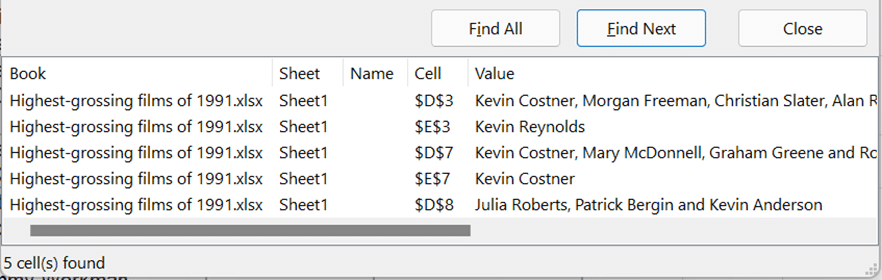
Here it shows 5 cells found with the results, detailing Kevin Costner, Kevin Reynolds, and Kevin Anderson.
Further define your search
There are further features within options that will help users further define their search.
- Within: This confirms where abouts you choose to search for data, within a worksheet only, select Sheet, or the entire workbook, select Workbook.
- Search: Define where you would like to search for the data, By Rows (default), or By Columns.
- Look in: You can search data using specific details, such as Notes, Comments, Values or Formulas.
- Match case: users will need to check this box if they want their search to be case-sensitive.
- Match entire cell contents: users will need to check this box if they want to search for cells that contain only the characters typed in the find what box.
- Format: Searching letters or numbers with specific formatting applied.
Find and Edit at the same time
The Find and Replace window doesn’t have to be closed before changing cells in the workbook. In tech terms, the windows isn’t modal.
That also applies to Excel 365 for Mac, since early 2022 the Find and Replace window was fixed to allow editing while the window is open.
In practical terms, it means you can move between find results and edit each cell before moving onto the next without reopening the Find window each time.
Excel for Mac – Find and Replace changes
All the above applies in Excel 365 for Mac v16.56 build 21110701 or later. The dialog box looks a little different but it works just the same.

Filtering Excel lists to find data
More great Word tricks with Find
New Features in Excel 2021