Two new Windows PowerToys are especially useful for many Microsoft Office users. One is a better way to type accented characters, the other grabs text from images.
Quick Accent, Text Extractor and, to a lesser extent, Screen Ruler are all additions to the PowerToys collection that can be useful for Office users.
PowerToys are available for Windows 11 and Windows 10 computers from Github or the Microsoft Store.
Quick Accent
Windows never had a simple way to type accented characters (accent, grave, circumflex, tilde, umlaut, dieresis or cedilla) and it’s fallen to a free external utility to fill the gap.
Quick Accent works by:
- holding down the letter you want
- while pressing either
- spacebar OR
- left arrow OR
- right arrow
to display a little toolbar with accented versions.

Click on the letter you want or use the arrow keys to select one. The toolbar doesn’t wrap around from end-to-end.
Euro symbol € is included under the letter e (far right).
Suggestion: have a toolbar of currency symbols (Dollar, Pound, Euro, Ruble, Yen, Cedi etc), perhaps under the letter ‘M’ (for Money).
Text Extractor
Perhaps the easiest way to convert words from an image into text.
Text Extractor works like a screen-shot tool but instead of copying an image, it converts into text. The text can be pasted into any document, slide or email.
It’s especially useful for error messages that you want to pass along for tech support. Text Extractor is a lot faster and accurate than manually typing.
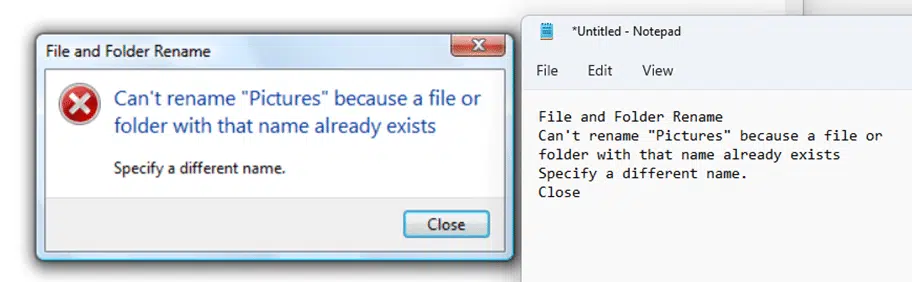
The shortcut is Win + Shift + T (compared to the normal Windows screen-shot shortcut Win + Shift + S).
The converted text is put into the Clipboard, ready for pasting into any other app.
Screen Ruler
This on-screen ruler shows the distance, in pixels, between elements on the screen.
It can show vertical or horizontal distance or both plus the choice to draw a rectangle on the screen.
Shortcut: Win + Shift + M
The best Windows color picker
Play “Find the mouse pointer” in Windows 11 and Windows 10
PDF and SVG previews now possible in Outlook
How to use Accent characters in Word and Outlook
All about Diaeresis or Umlaut in Microsoft Word
How to type umlaut äëïöü in Microsoft Word and Office