Usually, WhatsApp sends a small version of an image not the full size original. Here’s how to send the proper picture on iPhone for editing and viewing on larger screens.
In short: send the image using the Document option instead of Camera!
Also for Android! Send a full size, original image by WhatsApp for Android
‘Document’ will send any file up to 100MB. The name ‘Document’ should really be ‘Any file’.
Click on the ‘Paper’ icon then Document.


Look for the original photo. WhatsApp will first show the ‘Recent’ (left) list which includes recent photos. If that’s not enough, click on Browse (right) at bottom right to look through other folders on your smartphone or cloud storage. Search is also useful if you know the file name.
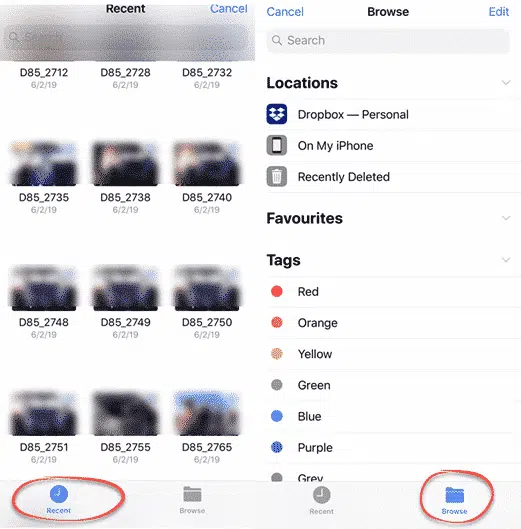
Where are camera photos?
On an iPhone, images are usually in the Photos folder or sub-folders.

Pictures can be saved in any folder, but Photos is where the iPhone will put them.
Receiving a full size image on iPhone
If someone sends you a full-size image, it appears with an icon. Click the download button to save the image to your device.

The size of the file is bottom left, which confirms you’re getting the complete image not a tiny, shrunk version.
Unlike smaller photos which appear on a device automatically, documents and other attachments have to be selected for downloading.
Send a full size, original image by WhatsApp for Android
WhatsApp desktop now has voice and video calls
Signal or Telegram? Which is the best alternative to Whatsapp.
Bold, Italic and Strikethrough in WhatsApp and Word