Excel 365 is getting a simple way to add checkboxes into cells to easily set True/False, Yes/No, On/Off binary settings. You can hear the cries of “About bloody time” across the Excel world <g>.
It’s long been possible to add a checkbox into an Excel worksheet but it’s a clumsy setup, to put it mildly.
Excel 365 for Windows is getting a simple way to drop a checkbox into a cell. No messing about with Developer form controls, cell links and special formatting. Just a simple ‘one click’ to drop a checkbox into a cell or group of cells.
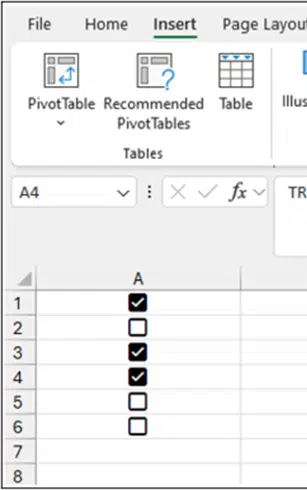
- All checkboxes default to FALSE.
- Checkboxes can be added to formatted tables.
- Says Microsoft “any existing values and formulas in the cells remain the same” but also that “any other cell values … are ignored’. It’ll be interesting to see how this works in practice.
- Select multiple checkboxed cells then toggle the values of them all by pressing spacebar.
Checkboxes can be formatted and that formatting can be pasted to other checkboxes (using the Format Painter). BUT, for the moment, checkbox formatting can’t be removed directly – instead go to Home | Clear | Clear Formatting.
Add Checkbox via Cell Controls
Look for a new section on the right of the Insert tab called ‘Cell Controls’.
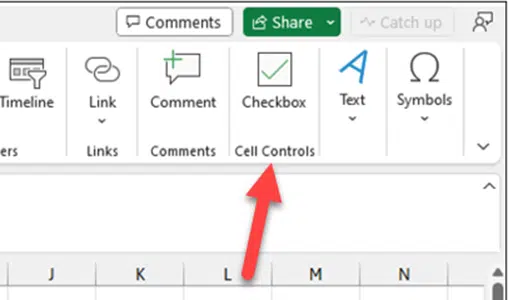
More coming!
Yes, the new block is ‘Cell Controls’ – plural. Microsoft says more options will be added to this section.
Who gets it?
All Microsoft says is that checkboxes are in “Beta Channel users running Version 2310 (Build 196924.2000) or later.”
We assume they mean Excel 365 for Windows. Hopefully the feature will come to Excel 365 for Mac without delay.
It’s a gradual rollout even to people with that Excel version, or later. We’ll be interested in seeing checkboxes in action so we can try them for ourselves.
Excel – how to make and use a checkbox
Better, searchable drop-down lists in Excel
How Excel’s hidden CalcChain can catch data cheats
Safely import text into Excel without Mistakes