In 2018 Office for Mac took a huge step towards true document compatibility. Font embedding was finally added to Word for Mac (Word 2021, Word 2019 and Word 365 for Mac) and PowerPoint for Mac.
Font embedding adds the font details into the document itself. When another computer opens that document, it can use the embedded font if the font isn’t already installed on the computer.
For too long, Office for Mac customers heard Microsoft’s promises about ‘document compatibility’ with Office for Windows. Then discovered that compatibility is noticeably limited. A document made in Office for Mac could look very different opened in Windows, unless special care is taken with font choice.
Font Embedding has been in Word for Windows for a long time, as long as we can remember. It’s finally come to Word 365. PowerPoint 365 and Office 20121/2019 for Mac.
Let’s try to overlook Microsoft’s extreme lateness with this feature and embrace the fact they’ve arrived at all <sigh>.
See Common Fonts: Office for Mac & Office for Windows
Word 2019 also gets font embedding
Office 2019 with the December 2018 update package (go here and choose ‘Word update package’ in the right column).
That’s somewhat surprising given the ‘feature locked’ assurances about Office 2019 but is still most welcome.
Word 365 and Word 2021/2019 for Mac
The font embedding options is available under Word | Preferences | Save
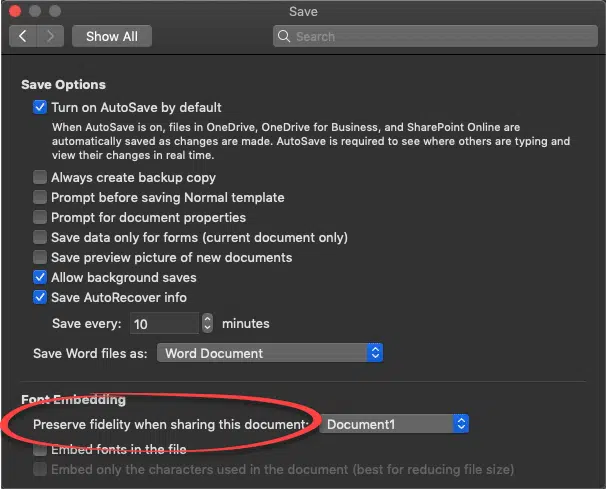
Font embedding
Preserve fidelity when sharing this document:
- Embed fonts in the file
- Embed only the characters used in the document (best for reducing file size).
The ‘characters only’ option does make the document file smaller but it also reduces compatibility for the document receivers. If the document is edited elsewhere to include characters not in the limited embedded font, the extra characters won’t display properly.
PowerPoint 365 and PowerPoint 2019 for Mac
The font embedding options is available under PowerPoint | Preferences | Save
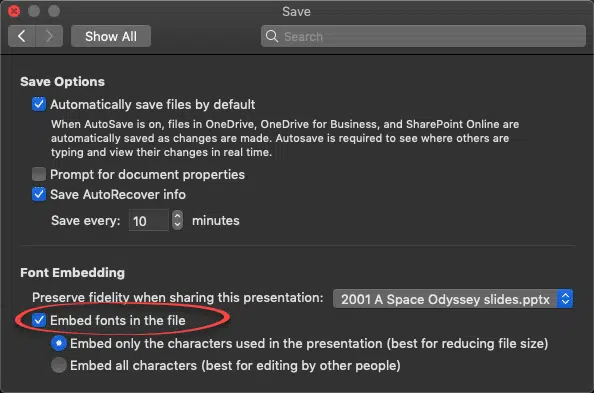
Font embedding
Preserve fidelity when sharing this presentation
- Embed only the characters used in the presentation (best for reducing file size).
- Embed all characters (best for editing by other people).
The ‘characters only’ option does make the document file smaller but it also reduces compatibility for the presentation receivers. If the presentation is edited elsewhere to include characters not in the limited embedded font, the extra characters won’t display properly.