“ I need to see the entire message that was sent to me, headers, MIME parts, the lot. How can I do that in Outlook?” – Gary G, Taupo NZ.
The short answer is, you can’t, with a possible exception. That’s not the answer you’ll see elsewhere on the Internet but it’s the sad truth.
Outlook can display various parts of a message but not the whole thing, just as it arrived from the sender via mail servers.
What to do?
There is one option available in Outlook for Windows, otherwise you have to look elsewhere.
There’s really no way in Outlook or Exchange Server to view the complete message as it arrived (meaning the header and body entire).
For POP3 accounts only, you can add a Registry entry like this:
HKEY_CURRENT_USER\Software\Microsoft\Office\<version>\Outlook\Options\Mail<version>: Outlook 2016 = 16.0 Outlook 2013 = 15.0 Outlook 2010 = 14.0
DWORD – SaveAllMIMENotJustHeaders value = 1
Then restart Outlook.
Now under Message | File | Properties | Internet headers you’ll see the whole incoming message. This only works for newly arrived messages.
Beyond Outlook
If that doesn’t apply to you, there are alternatives beyond Outlook.
If Outlook is getting mail from a POP3 or IMAP mail host, you might be able to view the source by going to the mail store via a web browser. The ‘webmail’ interface might have a ‘view message source’ option.
If you want to see a complete message, perhaps for debugging or testing, resend it (or CC) to another mail host like Gmail or Outlook.com which has a View Message Source option not available in Outlook. Open the message and look under the menu for various options, one of them is ‘View message source’.
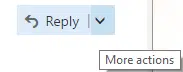
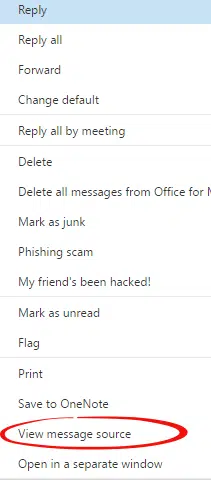
This will open a window or tab with the entire ‘raw’ message: header and all message body parts including text, HTML and attachments.
Anatomy of an email message
An email message is made up of various parts (this is a simplification which will do for our purposes.):
- Header. The technical info about the message, sender, recipient and the route it’s taken to reach the sender. Results of any spam or virus checks are added to the header.
- Message Body, which is made up of various parts like
- Message text perhaps in different formats.
- In HTML or plain text – either or both can be included.
- Attachments which are ‘encoded’ for inclusion in emails.
- Message text perhaps in different formats.
Outlook can show the header – no problem there. We’ll show you how in a moment.
The message text can be sent as plain text, HTML format or sometimes both. See below where there’s a ‘text/plain’ part of the message then a ‘text/html’ version. Outlook will normally use the HTML version of the message and discard the plain text version. You can see the HTML source in Outlook but not all the parts that may have been in the original message.
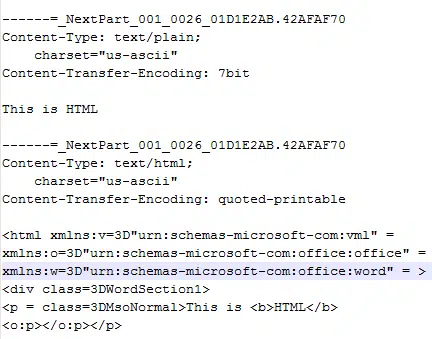
Attachments – Outlook should convert the encoded part of the email back into files. But there’s no way to see the original encoded version of the attachment. If you could, the ‘raw’ attachment would look like this:
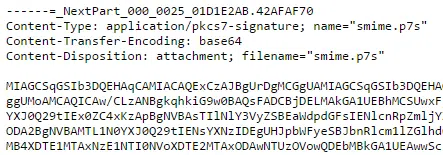
Viewing Message Parts in Outlook
The message header can be viewed at Message | File | Properties | Internet headers
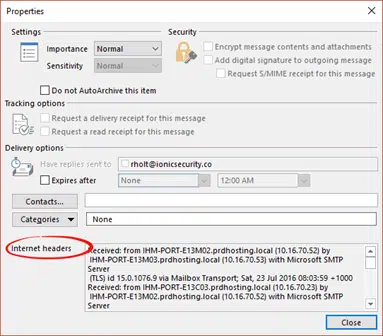
Scroll down to see the entire message header.
There’s a lot to see in a small window, especially when the text wraps around lines. You can select all the header text and copy it to a Notepad or Word document for easier viewing.
There’s also a message header tool to make sense of it.
Part of the message source can be viewed by right-clicking in the message and choosing ‘View Source’. This usually reveals the HTML code for the message, like this:
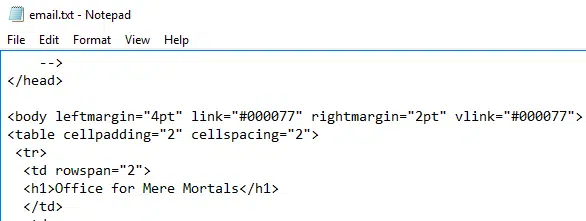
Despite the name, that’s NOT the entire message source. What you can’t see in Outlook is any other parts of the message body (like a plain text version or encoded attachments).
That’s what Gary meant by the entire ‘raw’ incoming message.
Most of us would never need to bother with such level of detail but if you’re working with the details of email, not being able to access true message source in Outlook is frustrating.
Share Draft Outlook emails on Apple, Android and desktop
Make sense of an Outlook email header
15 ways to save or export Outlook emails or items