Once you know the ‘secret’ shortcuts, it’s easy to type the umlaut vowels ä ë ï ö ü Ä Ë Ï Ö Ü in Word and Outlook but, alas, it’s not the same in Excel or PowerPoint. There are alternatives in Windows and Mac if you’re not using Word. There’s also a stand-alone ¨ umlaut or diaeresis with no letter.
Umlauts are important because they’re not just a guide to pronunciation. Sometimes adding an umlaut alters the whole meaning of the word.
Plenty of languages use umlauts. In Deutsch/German Ä, Ö, and Ü are used. French have them too, in words like naïve. Also in Finnish, Estonian, Turkish and others.
Some brands use the umlaut, such as Häagen-Dazs Mötley Crüe, Blue Öyster Cult and Motörhead.
Word Autocorrect to add umlaut
Speaking of ‘naïve’ that’s an example of a word autocorrected to add an umlaut in Word’s default English AutoCorrect list. Type ‘naive’ and Word will add the umlaut automatically.
That’s setup in the default English language for Word. Go to File | Options | Proofing | AutoCorrect Options | AutoCorrect. Scroll down the list to see some words that are automatically corrected like naive to naïve.
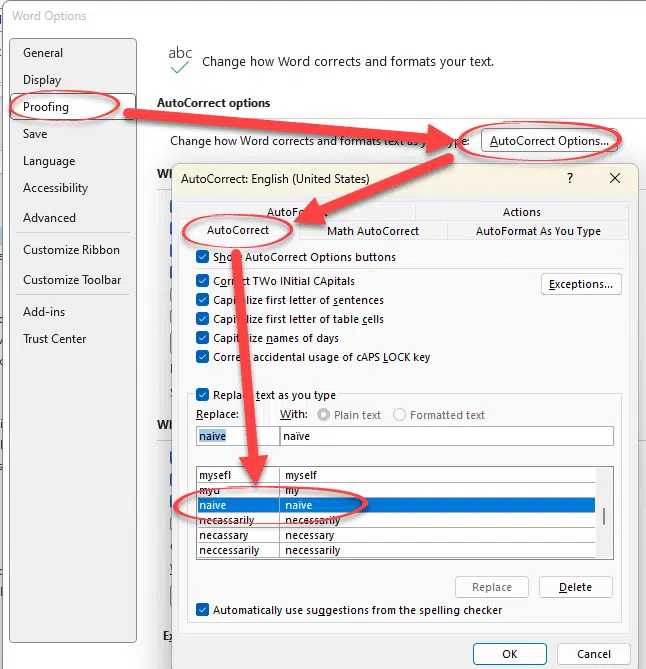
Word shortcut for umlaut
In Microsoft Word or Outlook for Windows, the shortcut is Ctrl + Shift + : (hold down Ctrl and Shift then type the colon key).
After that press the vowel key you want and, presto, the letter appears with an umlaut.
Umlaut shortcut on Mac computers
It’s a lot easier on a Mac computer because there are two shortcuts that works in all apps. They are global macOS shortcuts.
Press Option + U (U for umlaut, geddit?) then the letter you want.
Typing Option + U makes an umlaut appear in the document, typing another letter adds the umlaut if there’s an umlauted letter available.
OR just hold down the letter key for a few moments and a menu of accented characters will appear. Click on the letter you want or press the number. To get ä , hold down the a key until the menu appears then press 4.
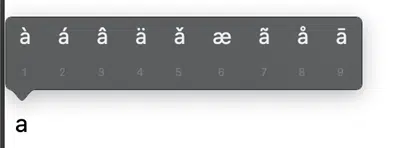
What about Excel and PowerPoint?
If you thought the same Ctrl + Shift + : trick would work in Windows versions of Excel or PowerPoint, you’re in for a disappointment. Consistency across the Office apps is something Microsoft talks about but doesn’t manage too well.
In Excel, Ctrl + Shift + : inserts the current time as a string (not the Time() or Now() functions).
PowerPoint totally ignores the Word umlaut shortcut.
Windows Emoji Panel
Windows does NOT have elegant shortcut keys for accented characters, unlike Apple Mac’s. You can use the Windows Character Map app or clumsy Alt + shortcuts that require a separate numberpad. In modern Windows the ‘best of a bad lot’ option is the Windows Emoji Panel.
The Emoji Panel in Windows 10/11 has the umlaut and other accented characters buried deep. Win + . opens the Emoji Panel, then Symbols and scroll down to Latin Symbols.

Just the ¨ Umlaut ¨
It’s possible to type just the umlaut ‘two dots’ without any letter below. It’s Unicode 00A8 officially called “Diaeresis”. In Word for Windows, type A8 followed by Alt + X
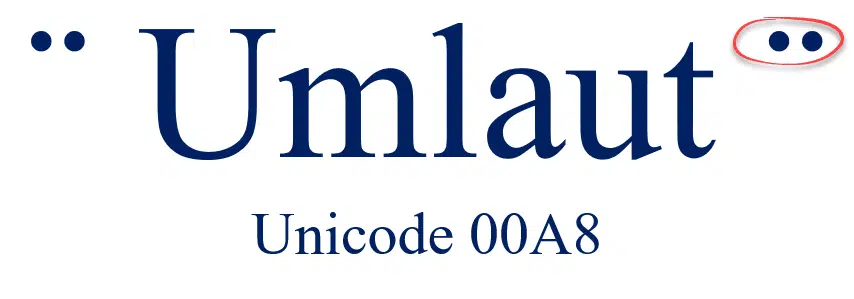
See Emoji Panel is part of Windows 11/10 that totally sucks
Insert symbols faster with the Alt + X trick in Word and Outlook
Type ‽ Interrobang in Word, Outlook, Excel and PowerPoint
Typing both Tilde ~ ∼ symbols in Word, Excel, PowerPoint and Outlook
Identical To ≡ symbol in Word, Excel, PowerPoint and Outlook
Morse Code font for Word or PowerPoint
Trademark ™ symbol in Word, Excel, PowerPoint and Outlook