There’s a simple way to manually insert or force a page break in Microsoft Word. Also delete a page break later.
Word will automatically insert page breaks in your text depending on the size of paper you have selected; they may not be in the place you want them. You can’t delete an automatically inserted page break, but you can manually insert one further up the page so that the new page starts where you want it to.
In this document of famous speeches, shown below, Word has put a page break part way through the Sermon on the Mount, but we would rather have the new speech start on a new page, so we want to put a page break before the Sermon on the Mount title.
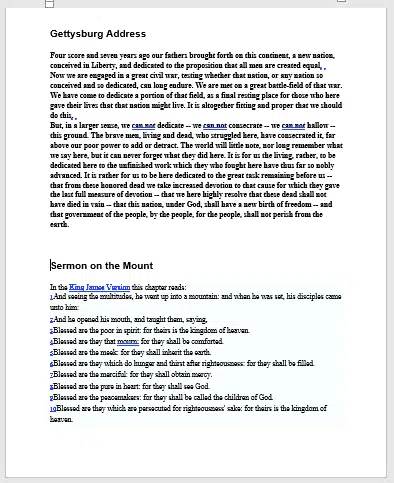
Manual Page Break
To insert a manual page break, click in the place where you want to the break to appear – in this case I have clicked at the beginning of the speech title, as that is the first thing I want on the new page. Once you have clicked there are three ways to insert a page break:
- Type Ctrl + Enter.
- Go to Insert | Pages | Page Break.

- Go to Layout | Page Setup | Breaks | Page.

Find and Delete a Page Break
While you can’t delete a page break that Word has automatically generated, you can delete one that you have manually inserted. It’s easiest to delete a page break if you can see it, and to see it you need to turn on Show All under Home | Paragraph, that button shows Word’s hidden characters.

Now you can see the page break, Look for …. Page Break … on a line.
Select the Page Break line in the usual way or just click at the beginning of the page break line. Then click Delete.

Find a Page Break
If you’re looking for manual Page Breaks in a Word document, go to Advanced Find and search for ^m . ^m is the special code for Manual Page Break or choose it from the Special menu.

Other Page Breaks
There are other ways that Word will insert a Page Break so if you can’t find a …. Page Break … look for something in a section break, paragraph or Style settings.
More about Page Breaks in Microsoft Word
Add a Manual Page Break in Word
Even more Page Break options in Word
Two unusual Page Break options in Word
Section Breaks in Microsoft Word
Word Numbered List tricks
Change the Paper Size in Word