Here’s how to switch away from the new Aptos fonts in Microsoft PowerPoint and back to the old Calibri fonts or something else.
Microsoft has forced a change to Aptos as the new default font in PowerPoint but that change doesn’t suit everyone. In particular, Aptos doesn’t make much (or any) visible difference for bold text. Both the paragraphs in this slide have the word ‘fight’ in bold but that doesn’t appear in the Aptos version.

We’ll cut through all the details to explain briefly and step-by-step how to make the change away from Aptos fonts.
Switch to Calibri fonts
Open the PowerPoint and create a new blank presentation. Then go to Design | Variants | Fonts then select the font group you prefer.
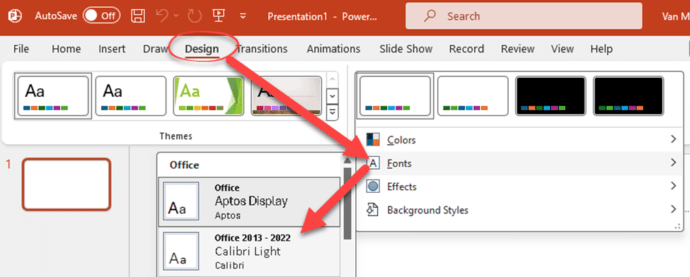
If you want to switch from the new ‘Aptos’ fonts to the previous Office settings – just choose ‘Office 2013-2022’.
That will change the fonts for the current presentation.
There are TWO ways to make that the new default for future new presentations. Save a template or a theme in a special folder so it appears at the top of the File | New list.
Save a default Template for PowerPoint
Go to File | Save As | Browse then go to this folder: \Users\<username>\AppData\Roaming\Microsoft\Templates
The easy way to do that is to enter %AppData%\Microsoft\Templates into the folder address bar. Windows will convert the %AppData% into the correct location for the current user.
Save as type: change to PowerPoint Template (.potx)
File Name: must be blank.potx

Now you can go to File | New and there’s a Default Theme before ‘Blank Presentation’. That ‘Default Theme’ entry is the blank.potx saved in the Templates folder.

Yes, it’s called ‘Default Theme‘ even though it’s a template.
Save new PowerPoint Theme
An alternative is to save a default theme which gives much the same result.
Again, start from a blank presentation with the font and other settings changed. Go to Design | Themes. The current theme, with the changed font settings, appears at the top under ‘This Presentation’.

Choose ‘Save Current Theme’. By default PowerPoint will, probably, offer to save the theme in your roaming user settings ...AppData/Roaming/Microsoft/Templates/Document Themes. You can choose another location, but that place will automatically copy the theme to other computers you use.

Microsoft will offer a bland name like ‘Theme1’. Change that to something (anything!) that’s more obvious.
Save as Default Theme
Change the name to ‘Default Theme’ saved in Roaming/Microsoft/Templates/Document Themes. If you do that, your Default Theme will appear first at Home | New, ahead of ‘Blank Presentation.

Another name for a Theme
If you prefer to save the theme under another name but still in … Roaming/Microsoft/Templates/Document Themes it will appear in at File | New | Custom (or Personal),

That’s OK but not the most convenient location. Open a new presentation using the new theme then close the presentation without saving. As a recently used theme, it will now appear at Home | New.

Pin to New list
Another possibility is to Pin the theme to the top row of the File | New list.

Go to New | Custom/Personal, right-click on the theme and choose Pin to List.
Another place to save the Theme
A PowerPoint theme can also be saved in the user Documents/Custom Office Templates/ folder. That might be preferable because it’s more easily accessible and should be automatically backed-up with everything else in the Documents folder.
If you do that, File | New | Custom/Personal will show both folders that contain themes.

Behind the Scenes
You might be wondering why we don’t explain how to change the ‘Blank Presentation’ setting instead of making a default theme.
There’s a simple reason, you can’t change the ‘Blank Presentation’ in PowerPoint. PowerPoint’s ‘Blank Presentation’ is embedded in the software not a separate file like normal.dotm in Word.
The only choice is to make a default Theme or Template which also appears on the New list.
It’s confusing that PowerPoint’s default ‘blank’ template doesn’t work the same way that Word does. And partly because the online help sites are sometimes wrong or misleading.
PowerPoint templates and themes is a more complicated setup than you might expect. The above will let you setup a default new presentation with the fonts and other settings you want (like Calibri instead of Aptos).
Excel – switch away from Aptos fonts