Passkey logins are now available to all Microsoft accounts as an easier, faster and more secure way to login to Microsoft 365 and other accounts. It’s a great login option we’ve been waiting for.
Passkeys are a secure and password-less way to login to a web site using the login/verification options on a device. That means things like face recognition, fingerprint, USB key or PIN code in Windows, Mac, Apple or Android devices.
You may have already used a form of passkey on your smartphone. Some apps require a separate ID check whenever the app is used. For example, opening a banking app probably starts with a Face ID, fingerprint or PIN prompt confirmation even though the device is already unlocked generally.
For Microsoft accounts, including login to the Office apps or web site. With a passkey setup on Windows you’re not asked for a password, instead verify with Windows Hello.
Hello is part of Windows 11/10 which also requires a compatible camera or fingerprint scanner. If they aren’t available, a PIN code or USB security key are always available.
Setup Microsoft 365 secure login with passkey
Passkey is an option, not a requirement. Though it’s very secure and convenient so we suggest you give it a try. Other login methods like passwords still work because passkeys are an alternative not a replacement.
Go to your Microsoft account on their web site then Security | Advanced Security. Choose “Add a new way to sign in or verify” to add another method then select ‘Face, fingerprint, PIN or security key’
Microsoft also has a direct link to create a passkey https://aka.ms/addproof
The options you’ll see next depend on your device and setup. Here’s what we see on Windows:

And on a Mac computer the choices are more limited. Either using another an iPhone, iPad or security key or via the Microsoft Edge browser (if installed).

Once the passkey is setup, login to a Microsoft account won’t need a password. Instead you’ll be asked to show your face or finger, enter a PIN or insert a USB login key.

Mobile apps coming soon
The various Microsoft mobile apps will support passkeys “in the coming weeks” according to Microsoft.
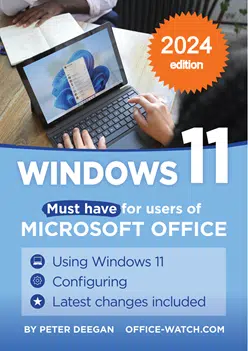 |
| Windows 11 for Microsoft Office users Get your focused and practical guide to Windows 11, (including 2024 updates with Copilot). Over 1,000 pages, full color and available today. Available NOW for Microsoft Office 365, Office 2021/2019 and earlier versions of Office for Windows. |
Google also has passkeys
Google accounts (including Gmail and YouTube) also have passkeys.

On any Google web page, choose the profile icon in the top right corner then Manage your Google Account | Security and scroll down to “How you sign in to Google” and turn on passkeys.
More than one account
You can setup passkeys for each separate account you have with Microsoft, Google etc. For example, passkeys for work and home logins.
When you login, you’ll be asked to choose the matching passkey from the ones saved on that device.