Microsoft is retiring the Reuse Slides feature, however you can still copy slides manually—and it’s simple. Whether you’re preparing for a meeting, a lecture, or a project presentation, knowing how to quickly and efficiently move or copy slides between presentations can save you both time and hassle.
To get started, you will need to have both the source and destination presentations open in PowerPoint.
First, launch PowerPoint on your computer. Most likely you’ll have the destination presentation already open because that’s the one you’re working on.
Then, open the presentation that contains the slides you want to copy by going to File | Open and selecting the appropriate file.

Make sure the presentation you want to paste the slides into is also open in a separate window or tab within PowerPoint.
Tip: some people, clubs or organizations have an informal library of common slides kept in a Presentation / PPTX file.
Copy the Selected Slide from Source Presentation
Next, select the slide or slides you want to copy from the source presentation. If you are copying a single slide, simply click on its thumbnail in the left-hand pane to select it.
To copy multiple slides, hold down the Ctrl key (or Command key on a Mac) and click on each slide you want to include from the slide selector at left. This allows you to select non-adjacent slides easily.

Press Ctrl + C (Cmd + C) to copy the selected slides.
Paste the Slide(s) into the Destination Presentation
Now, switch to paste the copied slides into the destination presentation. First, click on the window of the destination presentation to bring it to the front. In the left-hand pane, select the slide thumbnail where you want the copied slides to appear—this can be before or after a specific slide, depending on where you would like them inserted.
Then, right-click in the left pane and choose Paste from the menu or simply press Ctrl+V (or Command+V on a Mac) to insert the slides.
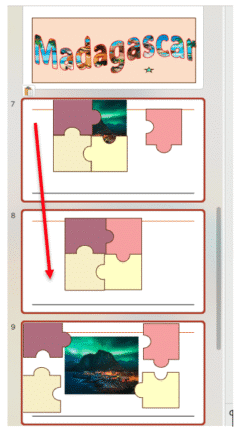
Choose the Paste Options
PowerPoint offers multiple paste options that let you control how the formatting of the pasted slides is handled.

When you paste slides into your destination presentation, PowerPoint provides several formatting options to choose from. After pasting, a small clipboard icon will appear—click on it to select the formatting option that best fits your needs.
Use Destination Theme adjusts the copied slides to match the style and design of the destination presentation.
Keep Source Formatting retains the original appearance of the slides exactly as they were in the source file.
Paste as Picture, also retains the look of the original slide as a static image, meaning you won’t be able to edit the content like a regular slide.
Some finishing touches
Finally, take a moment to fine-tune the pasted slides so they blend seamlessly with the rest of the destination presentation.
Start by checking the formatting to ensure everything aligns with the overall design, making adjustments as needed.
Next, review the content to confirm that all text, images, and animations have transferred correctly and are working as expected.
If needed, you can also rearrange the slides by dragging their thumbnails to the desired position in the slide order.
Finally, take a moment to curse the Microsoft executives who decided to remove the faster Reuse Slides option.