Microsoft’s relentless push of their new but still incomplete Outlook for Windows continues but it’s still possible to get the ‘real’ Outlook (classic).
These days new installs of Microsoft 365 for Windows deliver Outlook (new) by default. Outlook (classic) is only available ‘on request’ if you know how to get it.

This change does NOT affect existing installations. If Outlook (classic) is on a computer, it’ll stay there and be updated.
Confused? Too many Microsoft Outlook’s – we explain them all
There’s no good reason for paying customers to be free software testers of new Outlook. I continue to recommend Outlook (classic) for Windows. Ignore Microsoft self-centered enthusiasm for new Outlook, it’s still a work in progress. In particular it’s supposed ‘offline support’ is weak when it’s not missing entirely.
Microsoft continues to push the new Outlook directly but also some ‘passive aggressive’ tactics. For example, in early April, downloads of Outlook (classic) were only available in English. Microsoft eventually fixed the problem, but it took too many days. Perhaps that unnecessarily long delay was deliberate?
How to get Outlook (classic)
Outlook (classic) is available for download from here or from the Microsoft Store. Choose your language then download the small OfficeSetup.exe, run that to then install.
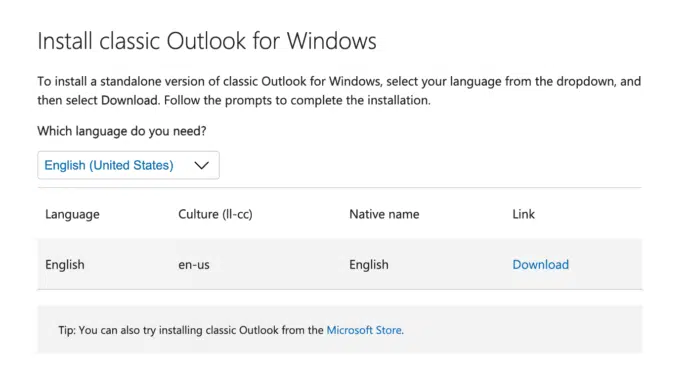
That starts a specially configured version of the usual ‘Click to Run’ installation system that downloads and loads all the necessary files.
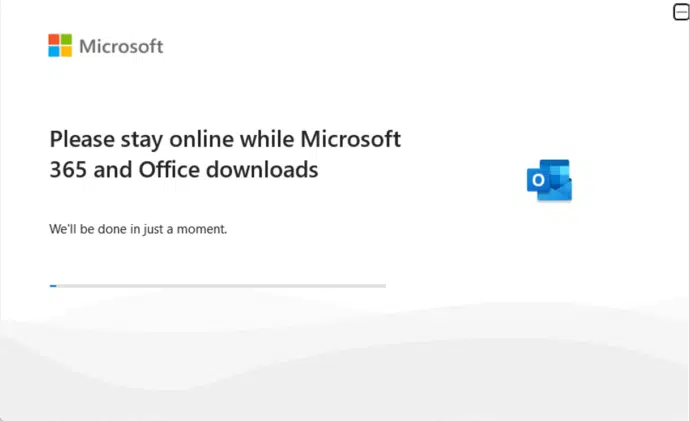
Two Outlooks on one Windows computer
Classic Outlook can be installed on a computer alongside new Outlook. The two apps are so different that they can both run on a computer without any conflict.
There’s no need to uninstall the Outlook you don’t want, except perhaps if the computer is running short of disk space.
Outlook classic dropped from Microsoft 365
All about Outlook new for Windows