A once common and Microsoft recommended OneNote app is on the way out and has only six months to live. Make sure you’re using the right “OneNote for Windows”.
You’re forgiven for being confused because this is a problem entirely of Microsoft’s making. There was a time when Microsoft insisted that their Universal Windows Platform (UWP) apps would take over the world and strongly encouraged customers to use it.
Later, Microsoft dumped the UWP program leaving OneNote customers split between two different Windows apps and a confusing jumble of names.
OneNote for Windows 10 ends
OneNote for Windows 10, the ‘modern’ or UWP app (also works with Windows 11) became the orphaned app in 2019. Originally it was to end support in 2022 but that was pushed out to 14 October 2025 or 28 days ago
It’s a confusing name because there’s another OneNote app that also works on Windows 10 but it’s NOT “OneNote for Windows 10” that’s ending in October.
The preferred OneNote app (which we call OneNote desktop but Microsoft calls either “OneNote (M365)” or just “OneNote”) will continue to be supported.
How to tell that you have the right OneNote app
The easy way to tell if you have the desktop app (which will work after October 2025) is to look for the File menu at top left.
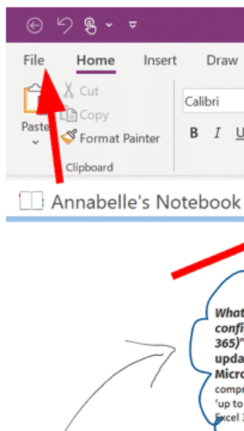
If your OneNote for Windows has a File menu (top-left) then you’re good to go. Nothing needs to change.
BUT if your OneNote for Windows app starts with a Home tab at top-left with no ‘File’ menu, you need to change apps.
The OneNote for Windows 10 app will continue to work after October 2025 but only in read-only mode.
From June 2025, the app has slower sync performance, impacting real-time collaboration and multi-device access.
From July 2025, there’s in-app reminders about the need to switch to OneNote desktop.
Switch to OneNote desktop/M365 now
There’s no good reason to delay switching away from OneNote for Windows 10.
In many cases, people will have both apps on their computer because OneNote desktop would have been installed with Microsoft 365 or Office 2024/2021/2019.
Make sure you’re opening the correct program called “OneNote” not “OneNote for Windows 10” on the start menu,
If only the “OneNote for Windows 10” app is on your computer, install the OneNote desktop app free. It will run ‘side-by-side’ with the older app, if necessary.
Confused About Your OneNote App?
Discover the Quick and Easy Tricks to Identifying which one you have
Straighten handwriting in OneNote