The latest feature from Microsoft Word — the new Word Agent — transforms how you interact with documents by letting the AI edit content directly within your document. It tackles everything from writing new docs and editing existing ones to reformatting style and structure. Our real-world tests show it’s not perfect and still requires oversight.
Word Agent is an interactive way for AI to work with a Word document. The current Copilot works alongside Word but users have to copy/paste between the doc and AI.
Agent can make changes to the current document directly (there are options to review, approve or undo AI edits). That means it can make quick changes to a document which aren’t possible otherwise, not even with VBA code.
Word Agent will be added to Word 365 Windows and Mac starting early December 2025.
You can try it in the browser-based Word when there’s some kind of paid Copilot plan (Personal, Family or Premium plan owner). Turn on the Frontier features (Home | Copilot) to see Agent.
Excel Agent is also available now. PowerPoint Agent has just appeared.
Word Agent is definitely an interesting addition and a time saver.
Office Watch has tried Word Agent in two forms:
- Writing an entirely new document
- Editing an existing document.
The results were a typically mixed bag from Microsoft’s Copilot:
- Writing a new document is OK but needs careful fact checking
- Making changes to an existing document can be quite amazing.
Like a lot of Copilot, it’s not as good as Microsoft hypes. Don’t expect too much but don’t dismiss it either.
Agent mode has to be selected from the Copilot side-pane.

AI Credits and Word Agent
Word Agent uses up AI Credits, that monthly allowance of Copilot use imposed on Microsoft 365 Personal and Family plan owners.
Microsoft 365 Premium customers have no practical limit on Word Agent, just what Microsoft calls “Extensive Use”.
Naming confusion with Copilot. Word Agent (singular) is not one of the Copilot Agents (plural). That’s important because the Agents aren’t available to Personal/Family plans but the Word Agent is.
Make a document with Word Agent
We made two documents with Word Agent:
- A short history of US President Harry S Truman.
- The major tourist sights of New York.
“Write three pages on the presidency of Harry Truman”
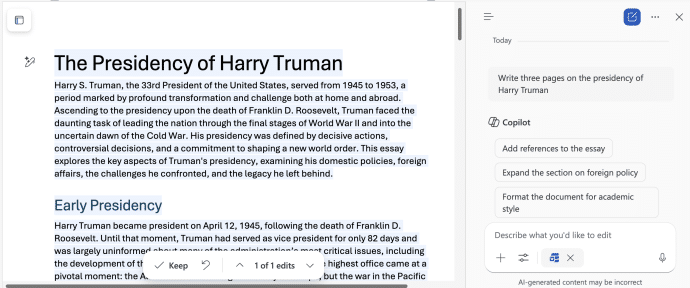
“Write about the six major sights in New York”
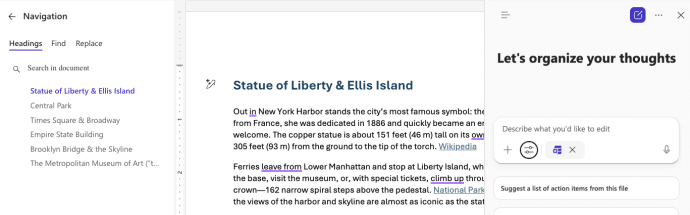
Keep or Undo
Each Word Agent change can be approved “Keep” or rejected “Undo”.
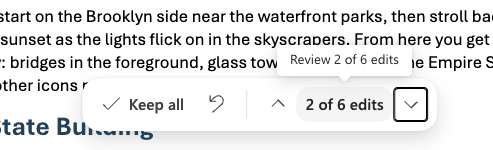
Agent does a reasonable job writing a new document. It’ll be another boon for lazy students.
Write based on your documents
Agent can also write a document based on content uploaded by the user. For example, the draft minutes of a meeting, product description or travel plans.
We uploaded the flight and hotel confirmation PDFs for a trip with a prompt “make a document summarizing this trip. Agent extracted all the details from the PDF into a single document.
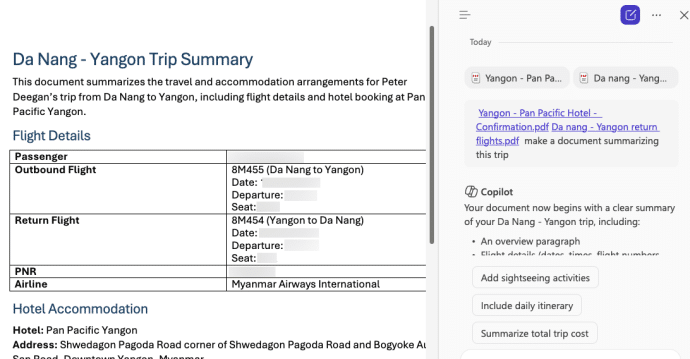
We then asked Agent to “Move the return flight details to below the hotel” and it moved those details to the end of the document.
Edits and additions
Where Agent really shines is in making edits and additions to an existing document.
Copilot suggestions
Copilot will make suggestions for changes or extras, here are some we’ve seen:
- Add references to the essay
- Expand the section on foreign policy
- Format the document for academic style
- Analyze text and make suggestions on how to improve it.
- Rewrite to sound more professional and less verbose.
- List a set of action items
- Summarize this document in three sentences
- Summarize this document into a bulleted list.
Your own requests
More importantly are the requests you can make to Agent to change the content, style or formatting of a document.
Our tests have just scratched the virtual surface of what Agent can do. If you like trying out new tech, playing with Word, Excel or PowerPoint Agent offers hours of harmless nerdy fun.
Content
Ask Agent to add specific details or other info.
For the “Truman” document we asked:
- Add a section on his middle initial, what it means and why Truman chose it.
- Add a section on the decision to drop the first atomic bomb.
- Add more dates
More generally, try things like this:
- Add Headings
- Add a Table of Contents that’s clickable and with page numbers.
- Remove links and the link text (handy for deleting citations included by some AI results)
- Reduce each section to two paragraphs only.
Asking Agent to add headings worked too well, with a lot more titles than were necessary. Delete unwanted headings and change any headings if the text isn’t right.
You can even ask Agent to list some improvements:
- Suggest other improvements to the document
At the moment, Word Agent can’t add images or graphics.
Copilot can be surprisingly clever. We had a document about the major sights in Manhattan and asked Agent to “change order of sections to move from south to north geographically”, which it did correctly.

We also tried “add details of the opening hours and entry price for each location” which it did and the details seem to be accurate.

Style
A document can be transformed using Agent using prompts like this.
- Make it shorter
- Change to simpler language for a teenager
- Change to a script for a speech
- Rewrite this document into the form of a story
- Rewrite this document into the form of a story for 10-year-olds starting with “Once upon a time…”
- Make it suitable for a student audience
- Change to question and answer format
- Add to the end a series of questions for more discussion.
- Add to the end a short quiz of 5 questions based on the document facts.
Formatting
Some formatting changes can be done via Agent.
- Change the body text to Times New Roman font.
- Make the headings bold
- Change the Normal font size to 14
- Add callout boxes for key facts
- Highlight key facts or vocabulary.
- Add Drop Caps
- Add horizontal dividers between sections
- Convert any quotes into pull quotes
Check any formatting or changes to quotes. Agent had trouble telling the difference between a “quote” from a person and a name in “Inverted Commas”.
Excel Agent for Microsoft 365: A Deep Dive into Excel’s New Assistant
Agent vs Agents vs Actions: Understanding Microsoft Copilot’s Confusing AI names
Microsoft 365 Adds ‘Vibe Working’ Copilot Agent for Word, Excel & Office
Excel Agent for Microsoft 365: A Deep Dive into Excel’s New Assistant
Word Documents Now Auto-Save to the Cloud — What You Need to Know
How to Access Excel Agent in Excel on the Web
Fix image placement in Word: Use this simple layout shortcut
Master Hyphens, En-dashes & Em-dashes in Microsoft Word — Your Ultimate Guide