If you’ve ever paused over that little horizontal line in a document and wondered whether you should use a hyphen, en-dash or em-dash, you’re not alone. In Microsoft Word there are nine distinct dash or hyphen-like characters, each with its own typographic role and keyboard shortcut. From the standard hyphen for compound words to the en-dash for ranges and the em-dash for emphasis or breaks in thought, this guide walks you through what each one is, when to use it and how to insert it easily.
Let’s start with the standard hyphen, actually called a ‘Hyphen-Minus‘ with ASCII code 45. See Hyphens and Hyphenation, all the options in Word
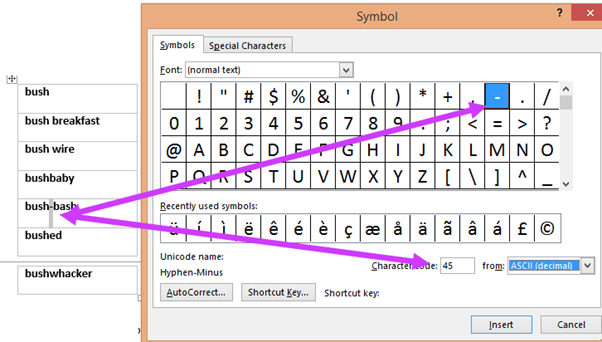
That hyphen is the one to separate hyphenated words. We have more on hyphenation and special hyphens below.
Technically there’s a difference between a dash (aka hyphen-minus), a hyphen and a minus sign, see the table below. In everyday life, most of us use the same key to type all three. We’ll use the terms dash & hyphen interchangeably because that’s what most people do. If you delve into typography keep in mind that there is a difference.
Discover the 9 Types of Dashes You Didn’t Know Existed

- Hyphen-Minus: Standard hyphen used for compound words.
- En Dash (–): Indicates ranges or connections (e.g., 1990–2000).
- Em Dash (—): Adds emphasis or denotes a break in thought.
- Non-breaking Hyphen: Prevents hyphenated words from splitting at line breaks.
- Optional Hyphen: Appears only when a word breaks at the end of a line.
- Figure Dash: Used with numbers (e.g., phone numbers).
- Minus Sign: Mathematical symbol distinct from hyphen.
- Soft Hyphen: Indicates where a word can be split if needed.
Em-dash and En-dash
These are two other hyphen-like characters in Word, the Em-dash and the En-dash.
They were not on a standard typewriter keyboard so they weren’t in general use until word-processors made them available to the public.
The names come from the amount of horizontal space they use, relative to the M and N characters (lower or upper case, depending on the font).
Wikipedia has a page on the various dashes with examples of their use. Here’s a summary:
Em-dash
Em-dash is a longer horizontal line,
“show an abrupt change in thought or be used where a full stop (period) is too strong and a comma too weak”
“sometimes used to set off summaries or definitions”
Windows shortcut: Ctrl + Alt + – (that’s the hyphen/dash on a number pad, not the top row.)
Mac shortcut: Shift + Option + –
En-dash
En-dash is shorter than the Em-dash.
To indicate ranges (“20-25 degrees”) or to join up words (“Dagg-Bayliss Act 2015”)
Windows shortcut: Ctrl + – (that’s the hyphen/dash on a number pad, not the top row)
Mac shortcut: Option + –
New Windows 11 shortcuts for En-dash and Em-dash
In late 2025, Windows 11 is getting new keyboard shortcuts for En-dash and Em-dash.
En-dash – Win + -
Em-dash — Win + Shift + -
These shortcuts will work in any Windows program including Word and Outlook.
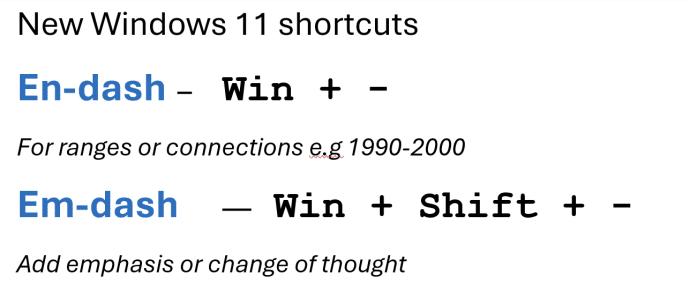
At time of writing, the shortcuts are in ‘Insiders’ preview builds but will spread to public Windows 11 releases sometime soon.
Just try the shortcuts in an updated Windows 11 to see if they work. If not, you’ll have to wait a little longer.
Special characters in Word
The Em-dash and En-dash are on the ‘Special Characters’ menu (Insert | Symbol | More Symbols …) along with many other characters.
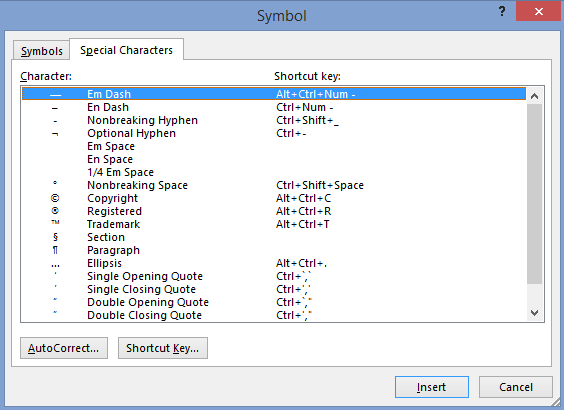
All nine dash options with Word shortcuts
Here’s a table showing some of the many hyphen/dash symbols available. The commonly used ones with Word shortcuts are first, followed by others in the Unicode set for interest/comparison. The first column has been enlarged so you can see the differences.

With the Unicode value, you can use any of these in your documents using The Old Alt + X Trick
Hyphens and Hyphenation, all the options in Word
Add different symbols for each bullet in Word and PowerPoint
8 simple ‘Prohibited’ symbols for smoking, phones, kids and more in Word
Word’s Find can’t find all Unicode symbols and emoji
Show Unicode number for a character in Microsoft Word