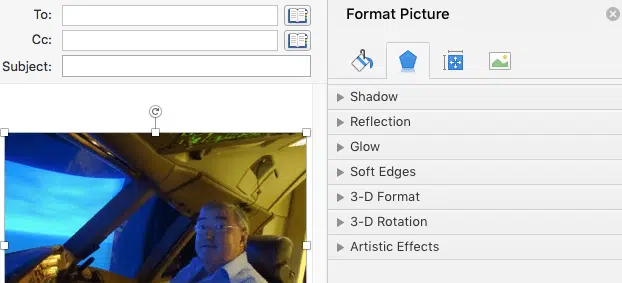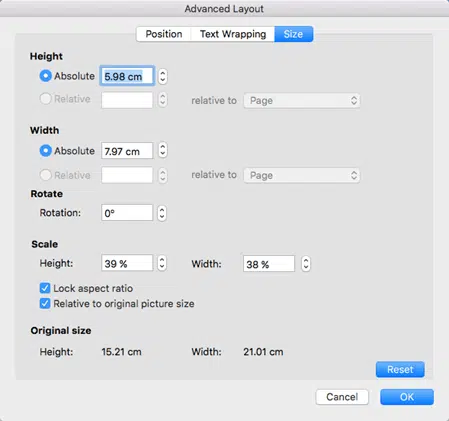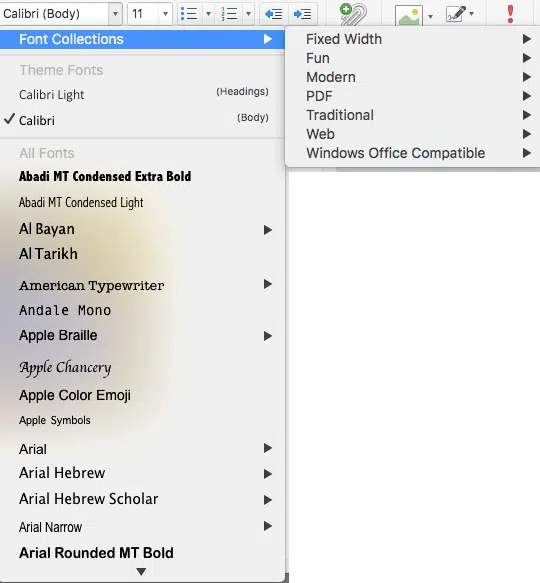Microsoft has announced some upcoming changes to Outlook for Mac. The email editor is getting a long-overdue revamp, starting with better image and text choices.
Outlook for Windows users will be amazed that these features aren’t in the Mac version already. While Microsoft is putting a positive spin on these improvements, the sad fact is that they are merely ‘catch up’ items on a long list of differences between Office for Windows and it’s ‘poor cousin’ Office for Mac.
An image in an Outlook for Mac message now shows the resize and rotate handles familiar to other parts of Office.
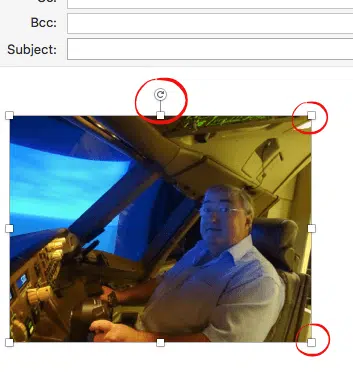
Double-click on the image to open the Format Picture task pane.
But the most commonly used image settings aren’t on that task pane. Right-click on the image (or Control + click) and choose Size and Position. This will show you size, wrapping and position options.
The essential ‘Compress’ option to reduce the file size of an embedded image is still missing from Outlook for Mac.
Font options
There are now more font choices, font colors, bullet and numbered lists.
More font choices are welcome but keep in mind that the same fonts have to be supported on the receivers computer. If the receiver doesn’t have the same font, it will use a ‘best guess’ similar font which may look quite different to what the sender expected.
Hebrew and Arabic
There’s another important improvement in Outlook 2016 for Mac. It now fully supports ‘Right to Left’ languages like Hebrew and Arabic.
Right to Left layout and editing are now possible.
Microsoft is somewhat downplaying this innovation, possibly because it’s quite embarrassing to admit that Outlook for Mac didn’t fully support these two major languages already.
These features are rolling out ‘mid-May 2016’, first to Office for Mac Insiders and then to all Office 2016 for Mac users on an Office 365 plan. Wait for an automatic update or go to Help | Check for Updates in any Office 2016 for Mac program.
Tables still aren’t supported but Microsoft is promising they’ll be added soon. For now, the workaround is still to make the table in Word or Excel then paste it into an email.