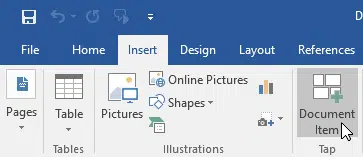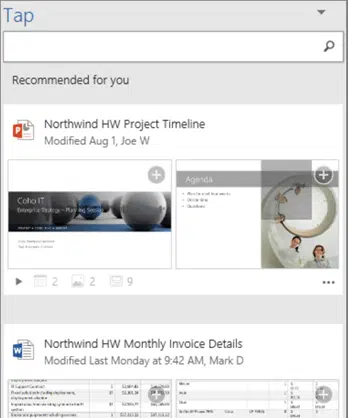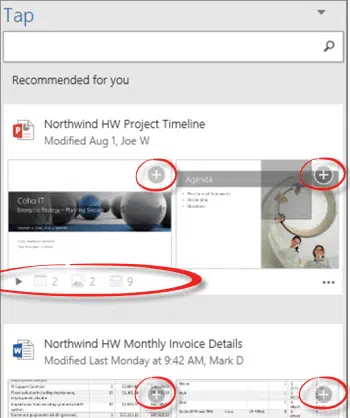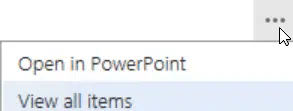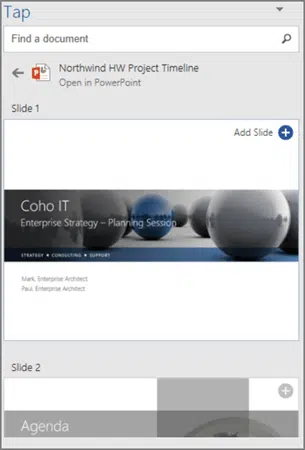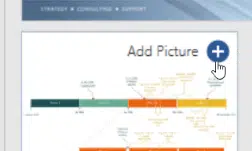Tap is a new feature coming to Microsoft Office that’s worth a look.
It’s a way to find other documents that relate to the document or email you’re currently writing. Then copy from those past documents into the new creation.
Or as Microsoft says ‘leverage and re purpose existing content all within Word 2016, keeping you focused on document creation’.
Of course, you can do this already with search features in Explorer and Sharepoint. Tap integrates that to keep your eyes and brain fixed on what you’re now doing.
When Microsoft talks about ‘content’ for Tap they mean pictures, SmartArt, tables, charts, or slides. ‘Objects’ in Office tech speak.
Tap requires Office 2016 with one of the business plans: Business Premium, Enterprise E3, or Enterprise E5. The documents to be searched need to be saved in the organizations cloud so that the Office Graph technology can index it.
Tap starts from Insert | Tap | Document Item in Word or the Outlook Email editor (which is Word in disguise).
All the images in this article supplied by Microsoft
Alternatively, right-click on a word/s and select Insert Document Item to search for content with that word in the Tap pane.
That opens a Tap pane with some suggested documents automatically appearing:
Of course, you can type your own search to show other documents.
What’s different is the round + icons and the summary line below each document.
The round + icon is for an object in the document. For a PowerPoint presentation, each slide is an object. In this case there’s also 2 tables and 2 images as well as 9 slides in total – as shown on the summary line.
To the right of the summary there’s a ‘three dot’ icon. Click on that to either open the document or view all the available objects in it.
Viewing all the objects, in this case PowerPoint slides, you can click on the round + icon to add that slide
Or an image
The object is copied into your Word document or email. It’s a normal copy with no link to the original document.