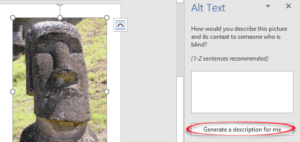Images inserted into your Word documents are being automatically uploaded to Microsoft for the accessibility ‘Alt Text’ feature. Even if the image and document are saved on your computer, not cloud storage.
It’s a hidden ‘feature’ in Office 2016 for Windows desktop (Office 365 subscribers).
Earlier this year, Microsoft added an ‘Alt Text’ feature to Office which tries to automatically suggest alternative text. Right click on an image and choose Edit Alt-Text to see a side-pane then click ‘Generate a description for me’.
Microsoft’s ‘high confidence’ response to the above image is ‘A stone building’ <sigh>.
This is done by sending the image to Microsoft’s servers and put through the Microsoft Computer Vision Cognitive Service. Like anything sent to Microsoft, it can be used by the company and shared with government agencies, with or without good reason or a warrant.
That would be OK if you had to click the ‘Generate a description for me’ each time. There’s a lesser known and improperly disclosed part of Alt Text which works on other images added to your document.
If you add an image via Insert | Pictures, Office automatically send it to their online system for Alt Text. The text is displayed for a short time after you insert the image.
The automatic, defaulted on feature isn’t clear to customers. Doubtless Microsoft will disagree and point to various dialog options. We feel it’s an important enough privacy breach to warrant a proper ‘upfront’ disclosure. Most Office 365 users will get the new feature as part of a slipstreamed update not realizing the major change / info disclosure that’s been added.
Turn off the automatic image upload
You can turn off the automatic generation of alt text but it’s hardly obvious. Dig down to Options | Ease of Access | Automatic Alt Text.
UNcheck the box, ‘Automatically generate alt text for me’.
We’ve not seen the ‘turn off’ option mentioned in Microsoft’s documentation of this feature. We suggest you turn the automatic service off and use it only when you click the ‘Generate’ button in the side pane.