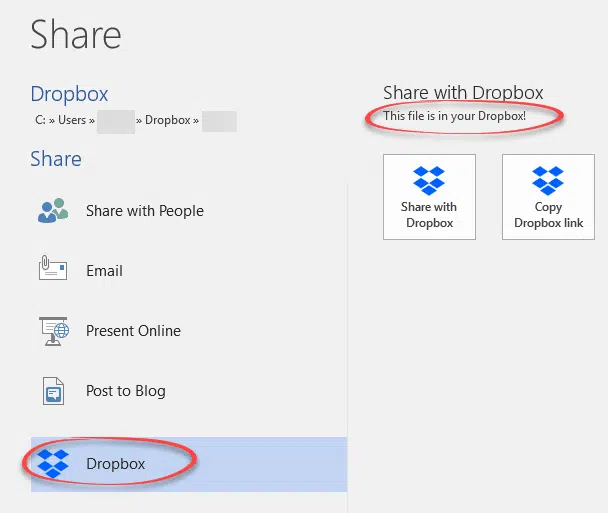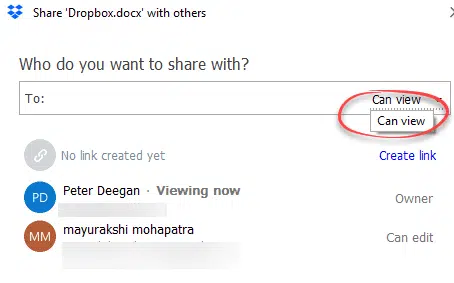Here’s how to share Microsoft Office documents (Word, Excel or PowerPoint) for viewing or editing via Dropbox.
Document collaboration works a little differently in Dropbox compared to OneDrive. There are different methods and limitation for sharing on Dropbox.
We’ve already shown how to install Dropbox, enabled the Microsoft Office Online features and use the Dropbox versioning/backup. There’s a Dropbox option at File | Share pane.
Click on Share with Dropbox to see who the document is shared with.
On this dialog there’s only a ‘Can View’ option. No sharing with editing option, which brings us to a important limitation with Dropbox sharing.
Sharing with edit limitations in Dropbox – folder only
Sharing with editing rights is only available at the folder level in Dropbox. You can’t share a single document to edit, unless you put it in a separate folder.
That’s not clear from inside the Office programs. We figured it out when we tried to share the documents from the Dropbox web site.
Setup sharing via the Dropbox web site.
We found it easier to share a document via the Dropbox web site because the options where clearer than inside Word, Excel or PowerPoint. Once sharing is setup, you can collaborate via the Office programs.
Go to the folder view at Dropbox.com and choose the Share button. Then you can see who has sharing rights and add more people. The pull-down at right has the View or Edit option.