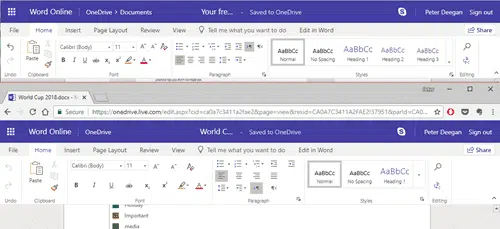Office Online is a slimmed down version of Word for Windows or Mac. What’s possible in a browser interface is impressive from a technical point of view but it will never compete with Word for Windows or even Word for Mac.
Anyone familiar with Office for Mac or Windows should be able to use the Online equivalent.
Click on the document name at centre, top to rename the document.
For more visible document space, the toolbar can be minimized/collapsed, just like in Office for Windows. Either double-click on a tab or use the button at bottom right of the ribbon.
Simplified Ribbon
The latest innovation is the ‘Simplified Ribbon’ in Word Online A middle-choice between the full or minimized ribbon.
Choose the ‘Simplified Ribbon’ switch on the top row. If you can’t see that switch, trying widening the browser window or it might not be available in your area (it’s that new).
The Simplified Ribbon is a bit ‘retro’ going back to the toolbars of Office 2003 and before. Just a single line of buttons for what Microsoft thinks are the most important functions.
Toolbars
Other ribbons appear as necessary, for example this Picture Tools ribbon when an image is selected.
Opening Multiple documents
You can open multiple documents in Office Online. Just open multiple browser windows (the Duplicate tab command is the fastest way) and choose the documents you need.
It’s even possible to open the same document in multiple windows (to view different parts of a long document or switch between views).
Or open Word, Excel and PowerPoint online in different windows/tabs.
Sharing
Office Online documents can be shared with other people. With the right software (or Office Online) they can open the document and edit/comment on it at the same time.
Each collaborator appears in the document with a color-coded flag.
On the Review tab are options to work with comments. There’s no ‘Track Changes’ options available in Word Online, however you can turn on Track Changes in Word for Windows/Mac. Any changes made by Word Online users will show as changes/markup in Word software.
New document
File | New lets you make a new document, either blank or from an online template.
Printing
Print an online document from File | Print. The printing/printer options depend on what’s available on your computer.
You could ‘Print to PDF’ if available on your computer but File | Save As to PDF is the better choice.