Apple’s iOS 14 for iPhone and iPad have some useful new features. Change default mail and web apps, Widgets, Scribble and Translate. Microsoft wasted no time improving Outlook to take advantage and adding a little extra to OneDrive.
iOS 14 was released with very little notice to app developers. Most were ready for the change but some had to rush and catch up. You might want to wait until some bug fixes come in v14.1 or 14.2 (already in beta).
After updating iOS, Update All apps (App Store | Account). There are probably updates for OneDrive and Outlook among many.
These days there are two Apple operating systems for their devices. iOS is for iPhones, iPadOS is similar for iPads. In many cases the generic ‘iOS’ is used for both.
Default browser and email selection
At last, you can change the default browser and email program away from Apple’s apps. Until now mail or web links opened in Apple’s own apps no matter what.
Do that from Settings then scroll down to the mail or browser app you want to use. Then go to the ‘Default Mail App’ option.
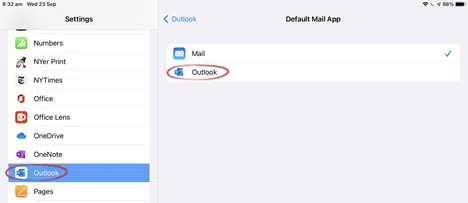
If there’s no ‘Default Mail App’ option, make sure the app is up to date.
For web browsers go to Settings and scroll down to your preferred browser (Chrome, Edge etc) then choose ‘Default Browser App’ and select your browser.
Widgets
There are now on-screen widgets to show information in brief. Though only in Landscape mode on an iPad.
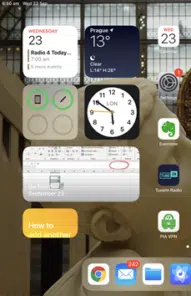
To add widgets, scroll to the bottom of the widget list and choose Edit. Then tap the + sign at top left to open the Widgets view. Drag widgets across to the main pane.
Alternatively in Edit mode, scroll to the bottom widget again then choose Customize. Now a list of other widgets is available.
OneDrive has a widget but it’s very uninspiring. It shows a single photo from the Camera Roll (either On this Day or recent photo). Tap on the Widget to open the OneDrive app to the Camera Roll. Big deal.
An Outlook Calendar widget is due soon.
Scribble
If you have an Apple Pencil, it’s now possible to convert ink to text with Scribble. It works in many apps where you’d normally type like browser Search or typing in a web site box. Just start writing in the app/web text box.
Word, Excel and PowerPoint apps have their own Draw options and don’t enable Scribble.
After installing iOS 14, you’ll see some introductory panes. Go to Settings | Apple Pencil to enable Scribble.
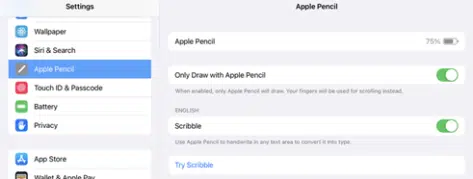
Tap ‘Try Scribble’ to go through the demo with examples you can work through.

Give Scribble a go to see how it handles your handwriting. Our Editor-in-Chief’s scrawl has baffled computer software for decades and Scribble isn’t any better. People with more legible script will probably get better results.
In any app, look for the Scribble icon somewhere on the screen when the Apple Pencil is enabled or taps the screen.
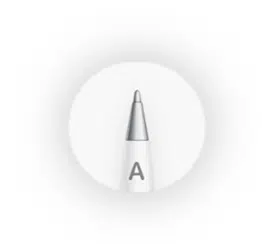
Tap on that icon to see a small menu (drag it around the screen).

Undo, Redo, open keyboard, Enter and menu for Auto-minimize and link to Pencil Settings.
We’re a big fan of the Apple Pencil. It’s far better than any other digital ‘pen’ tool, especially for writing. However, it’s very expensive for what it is. Give it a try at an Apple Store to see if it’s worth the price for you and your handwriting.
Translate
iOS 14 has a Translate app to rival Google’s Translate app. However, it’s currently limited to iPhones only.
For starters it supports a limited range of languages without many common variants/dialects.
- Arabic
- Chinese (China mainland)
- English (US)
- French (France)
- German (Germany)
- Italian (Italy)
- Japanese
- Korean
- Portuguese (Brazil)
- Russian
- Spanish (Spain)
Presumably it’ll come to iPad’s fairly soon, as will support for other languages including real (aka British) English <g>.
The new iPad Air and Microsoft 365 extra cost
Immersive Reader in Word for Windows, Mac and iPad
Open multiple docs in Word or PowerPoint for iPad
Turn your iPad into a second screen with Mac touchbar
Which version of Office for iPhone, iPad do you have?