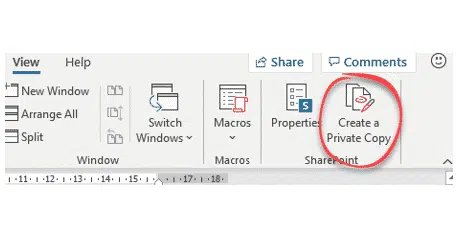Microsoft is adding what it’s calling ‘Private Annotations’ to Word 365 with OneDrive or Sharepoint, We’re not sure what all the fuss is about because anyone with any version of Word can do the same thing now.
Microsoft is trying a ‘quick fix’ for a common user request. Private Annotations doesn’t do what the name suggests and Microsoft is ignoring the problems it causes.
As we’ll show, anyone can do the same thing as Private Annotations now, no need to get Office 365/Microsoft 365. Microsoft is firm saying “This feature is not available for Office 2019 or 2016. “ but that’s not strictly true either.
What is Private Annotations / Private Copy?
Private Annotations is a coming feature in Word which creates a separate copy of a shared document that only you can access.
The feature is called ‘Private Annotations’ in Microsoft promo. In Word it’s called ‘Private Copy’ which, at least, is a more accurate name.
Create a Private Copy appears on the View Tab under Sharepoint.
That’s a curious position, we’d have expected it to appear under the Review tab, but never mind.
What ‘Create a Private Copy’ does is save a copy of the current document to a separate folder called ‘Private Copies’ in your OneDrive folder.
The copied document is prefixed with ‘Private’ (another curious choice because it makes the document hard to find in a list). That’s a mistake Microsoft has made before.
Open the copied document and edit it to your hearts content.
There’s a link back to the original document at File | Info | Properties | Comment
Do it yourself
If you’ve used Word for a while you’ve probably read the above and said ‘What’s the big deal’? And you’d be right.
Private Copy = Save As
File | Save As any document open in Word to make a copy you can edit privately.
Create a Private Copy is just a fancy way of going Save As …
Merge Documents
Microsoft is silent on what to do with your private copy of a shared document, probably because that’s where the whole concept gets messy.
There are two options once you’ve finished your private scribblings.
- Open the Private and current shared document ‘side by side’ and manually update the shared document with your notes and edits.
- Use either Merge or Compare features in Word to find the differences between your document and the current shared version.
A better Side-by-Side document view for Windows and Mac
Problems with Private Annotations
Various problems with Microsoft’s Private Copy / Private Annotations.
We’ve already noted the problem of merging your private edits and comments back into the original shared document.
The biggest problem is that the private copy doesn’t link to the shared document. While you’re making private edits, others may well be making other edits or comments in the shared document. Some of those changes might duplicate or contradict your work.
Not what customers want or need
The ‘Private Annotations’ that customers really wanted was a way for a collaborator to make private comments within the shared document. Those private comments could be deleted or shared more broadly later. The new ‘Private Annotations’ is a clumsy attempt to fool people into thinking that need has been met.
Microsoft has spent a lot of time re-tooling Comments with replies and (another) different look. Instead of this hasty and ill-conceived fix, they should have properly integrated comments permissions and access into the shared document service.
A bigger job, certainly, but a real substantive improvement.to Word’s collaboration service and far better than this lazy effort.
Where is Private Annotations?
Insider Fast users of Office 365 can see Private Annotations in v2004 build 12725.20006 or later.
It will roll out to ‘Slow’ insiders and presumably public releases in due course.
That’s unless the whole feature is greeted with the Bronx Cheer it deserves.
No need to wait for ‘Create a Private Copy’ to appear on your Word ribbon, just use File | Save As in any version of Word, Google Docs or any other word-processor made in the last two decades.
A better Side-by-Side document view for Windows and Mac
Collaborate remotely on documents, spreadsheets and presentations
Starting with Document Collaboration in Word, Excel or PowerPoint
Limit editing and collaboration within a Word document
Excel Sheet View solves a collaboration problem