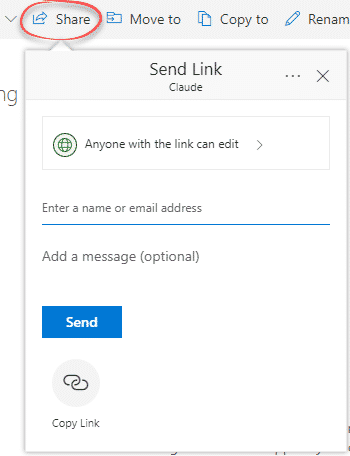Working on an Office document can easily be done between many people no matter how far away they are. Most organizations will have some way to share documents remotely If not, there are clever options available.
Instead of exchanging documents (we’ll get to that in a moment), save the document in a cloud location that all involved can open and edit. These days, online collaboration is easy to setup, quickly updates as changes are made. It’s much faster than exchanging a document by email with less risk of conflicting edits.
See Starting with Document Collaboration
Prepare your computer for isolation or quarantine
Remote Access options to control a distant computer
Ignore Microsoft’s opportunistic marketing, Teams is not for everyone
Document collaboration
The shared document can be opened and edited by many people at once. The Comments features means a side-discussion can take place within the document.

- If someone doesn’t have Office 2016/2019/365 they can use the browser based version; Word Online, Excel Online, PowerPoint Online to work on the same document.
- OneDrive is the easiest way to share documents, as a Microsoft product it has the best integration. Dropbox, among other cloud stores, can also share Office documents.
- Anyone can get a free Microsoft account to use 5GB of OneDrive space which is more than enough to share hundreds of Office documents. Office 365 customers get 1 Terabyte of storage.
Share a Folder
For regular collaboration with the same person or group of people, share an entire folder on OneDrive. Each person invited to the group can access all the files in the shared folder and sync to their device for faster access.
Folder sharing is setup in OneDrive via your browser (not within Office). Go to https://onedrive.live.com/ create a folder then choose Share and invite people to share the folder (with Edit or Read Only access).
Then save documents, files, images to that folder for all invited to see.
Send documents, pictures and files
If online collaboration isn’t possible or needed, there are many different ways to send or receive files. Doing that safely and securely is the trick. Happily, there are simple ways to exchange computer files so that only you and the intended receiver see it.
Our ebook Beating Bots, Spies & Cock-ups – Safely & securely send files and documents goes into detail about safe ways to collaborate or exchange files. Including limitations in some options, bypassing file size limits and sneaky nerd tricks for extra security.
Messaging
Signal or WhatsApp both can exchange files securely and direct between users. This is the ‘gold standard’ method – fast, direct and secure.
Both services allow sending files up to 100MB which should be enough for most people.
Cloud Storage
Upload a file to OneDrive, Dropbox etc, create a link to the file and send it to others.
This isn’t as secure and is somewhat clumsy compared to Signal/WhatsApp but might be better for sharing many files (share a whole folder, as mentioned above) or sharing with many people.
Email is a common way to send files but it’s awful from a security and size point-of-view.
Security in most email is non-existent. Messages pass through many ‘hands’ between sender and receiver, any of which can read the email and attachments.
Keep in mind the maximum email size others can receive. The max. sizes vary and are much lower than messaging services. Outlook.com (34MB max email size ), Gmail (25MB) allow fairly large messages but many other addresses (especially ISP based services) have lower limits.
Beating Bots, Spies & Cock-ups – Safely & securely send files and documents has a chapter devoted to email, it’s limitations, how to make it more secure and workaround size limits.
Prepare your computer for isolation or quarantine
Remote Access options to control a distant computer
Ignore Microsoft’s opportunistic marketing, Teams is not for everyone
Starting with Document Collaboration in Word, Excel or PowerPoint
Excel Sheet View solves a collaboration problem
Lock up your Excel worksheet or cells!