OneDrive has quietly boosted one of its most important features, the ability to synchronize more than one account on the same computer or portable device. Here’s how for Windows, Mac, iPhone, iPad and Android.
It’s possible to sync almost all the OneDrive accounts you have access to. A personal OneDrive account plus many work/school accounts. All can be synced to your device without having to use the clumsy web interface.
The OneDrive apps for Windows, Mac, iPhone, iPad and Android all support multiple accounts.
All you need is the Microsoft account login for each OneDrive account.
Sadly, this option doesn’t apply to OneDrive folders shared with you, only whole OneDrive accounts you can access fully.
Add a OneDrive account
In Windows, go to OneDrive | Help and Settings | Settings | Account tab. Choose ‘Add an account’.
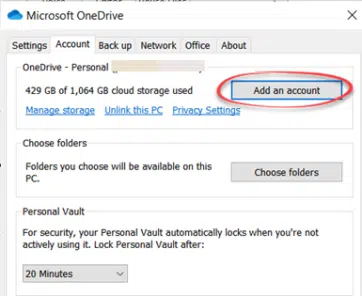
Then go through the OneDrive account setup.

Viewing multiple accounts
Each account you add gets its own icon on the taskbar. Hover the mouse to see which one.
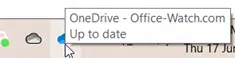
In Explorer, each OneDrive account appears separately.

All the standard OneDrive features are available for all files and folders including the important options to conserve disk space on your computer. Look on the right-click menu in Explorer.
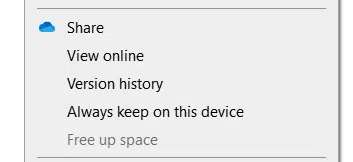
Always keep on this device – ensures the file/folder is always saved on the local computer.
Free up space – leaves a placeholder instead of the whole file.
Only one Personal OneDrive account
Unfortunately, only one Personal account can be synced on each device. That includes 1TB OneDrive accounts thanks to Microsoft 365 Family or Personal plans.

If you try adding a second personal account, you’ll get this error:
“You’re already syncing a personal OneDrive on this computer
Unlink that account to add a new one”
OneDrive for Mac
Adding an account is almost the same on OneDrive for Mac. Click the OneDrive icon on the top row then Help and Settings | Preferences | Account tab then ‘Add an account’ then it’s the same setup wizard as shown above.
OneDrive Mobile
On the mobile apps for iPhone, iPad and Android, tap on the ‘Me’ icon at top left to open settings. The existing accounts are listed plus ‘Add account’.
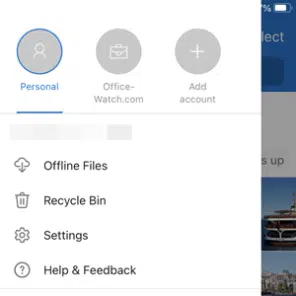
Or choose Settings which will also display the setup accounts plus an Add option.
On Android devices, tap the ‘Me’ icon at top left and the current accounts plus ‘Add account’ appear in a drop-down list.
Microsoft does love tinkering with the interface in their mobile apps so the menus may have changed a little.
Using Review mode in OneDrive, Sharepoint and Word
Sharing changes coming to OneDrive and Office 365
Ransomware protection in OneDrive isn’t everything Microsoft says
Beware fake OneDrive file deletion warning
OneDrive for Windows goes 64-bit – at last!