An essential part of Word’s citations and bibliography feature is the Source Manager dialog – here’s how to, er, manage the Source Manager.
Open the Source Manager from References | Citations and Bibliography | Manage Sources.
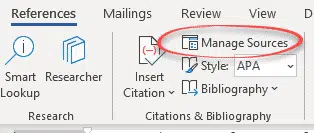
There is a Current List (at right) which is saved in the current document.
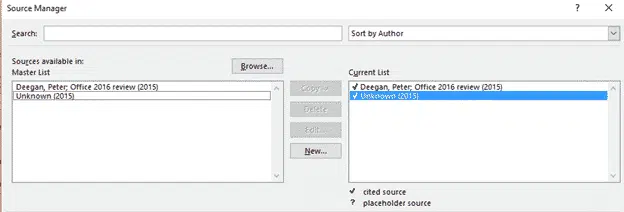
On the left if the ‘Master List’ of sources that is saved separately and can be used in any document.
Select a source from the Master List and choose Copy to put it into the current document or vice-versa.
Searching Sources
Source lists can get very long so it’s good that there’s search and sort options.

Search and Sort work for both the Master and Current lists.
Editing Sources
Click on any source item and choose Edit (or click New) to see all the types of source available in Word.
Type
There are 17 different source types in Word:
- Book
- Book Section
- Journal Article
- Article in a Periodical
- Conference Proceedings
- Report
- Web Site
- Document from Web site
- Electronic Source
- Art
- Sound Recording
- Performance
- Film
- Interview
- Patent
- Case
- Miscellaneous
As you change the type, Word changes the available and recommended source fields. For example, here’s the Book and Web Site sources, side-by-side.
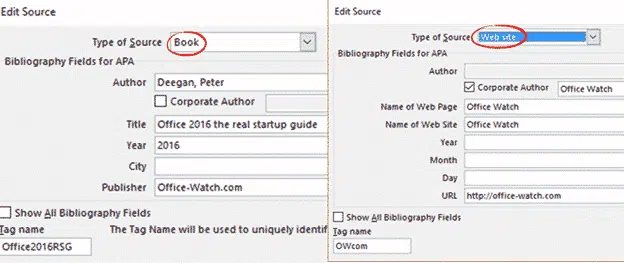
Fill in as many fields as you wish or can. The source fields are tightly structured so you can change the citation/bibliography appearance at any time.
Choose ‘Show all Bibliography Fields’ to see more fields. The ‘red star’ fields are recommended but not compulsory.
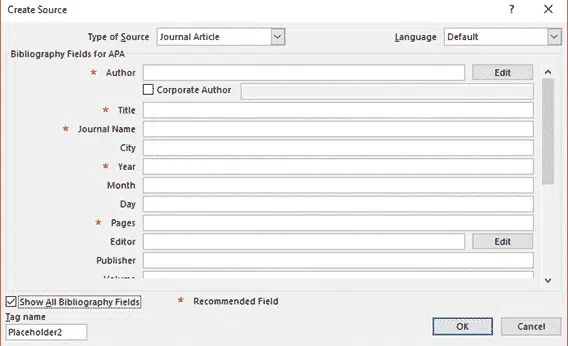
Tag Name
The source Tag Name or Placeholder name at bottom left is a short and unique name for the source.
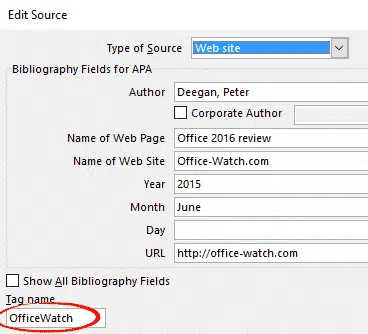
The tag name can’t have spaces or special characters – only letters and numbers.
Tag Names must be unique for each different source. Word uses them to match sources between different source lists (usually the Master and Current lists).
Placeholder Sources
You can add citations ‘on the fly’ as you’re writing without a link to an existing source. See Citations for everyone in Word
When you do that Word creates a ‘placeholder source’ as an interim measure marked with a ?
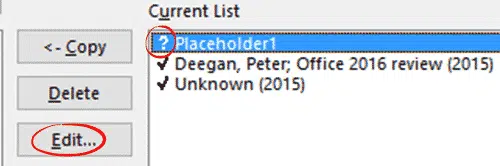
Add details to a placeholder source (click on one and click Edit) to make it a full source.
Placeholder sources do NOT appear in the bibliography.
Cited Source
A Cited Source is a non-placeholder source that has been cited in the current document. It’s marked with a tick in the Manage Sources | Current List
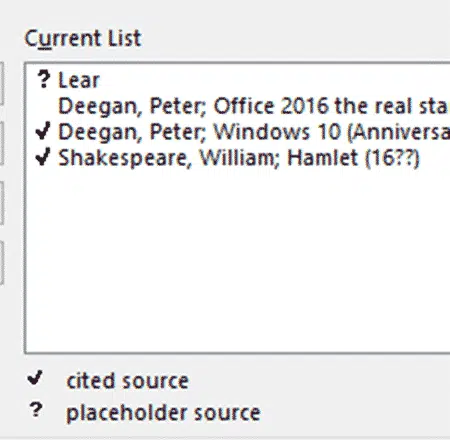
If a source doesn’t have any mark next to it, the source has not been cited in the document. These sources aren’t cited but will still appear in a bibliography.
Citations
Citations are a short version of a source which appear in the document text.
Citations for everyone in Word
Understanding Citations and Sources in Microsoft Word
Citation and Bibliography tools beyond Word
Word’s Similarity Checker warns about plagiarism