It’s very easy to change the paper size in Microsoft Word, whether just for a single document, or change the default paper size for all your documents.
You don’t always want to use the same paper size for all your Word documents – different types of projects require different paper, and different parts of the world use different paper sizes by default.
Two Ways to Change Word’s Opening Paper Size
Changing Paper Size for a Single Document
Let’s say I’m producing a document that I want to put on the wall as a notice, so I want to use large A3 paper.
Just go to Layout | Page Setup | Size and choose A3 from the dropdown.

Whenever possible, change the paper size before writing the document.
If you’re changing the paper size of an existing document, carefully check the resized document for formatting anomalies.
Switching between Letter and A4
Switching between Letter and A4 sizes is a special case because it’s not usually necessary to change the paper size.
Letter is a common paper size in the USA and some other countries. A4 is the equivalent metric size used in most of the world.
Word has a scaling option that will adjust an A4 document to Letter paper for printing, or vice-versa.
Under the Pages Per Sheet option at the bottom of the Print dialog there’s Scale to Paper Size.
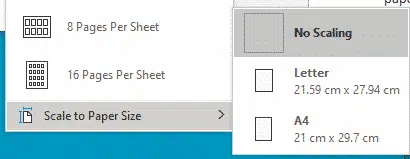
Choose the paper size that you’ll be printing to Letter or A4.
Automatic resizing to either Letter or A4
The automatic way to do that is Options | Advanced | Printing | Scale content for A4 or 8.5 x 11” paper sizes.
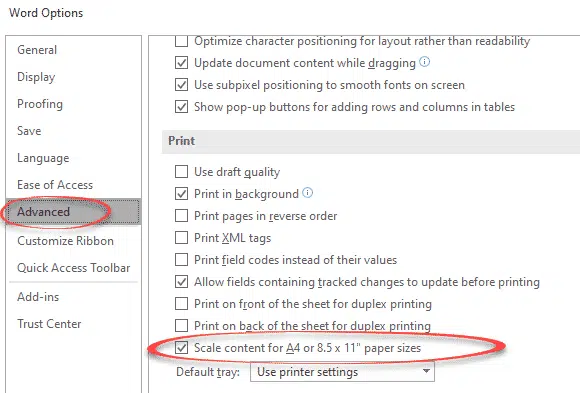
Two Ways to Change Word’s Opening Paper Size
Paste tricks and tips for Microsoft Word