Dictate has yet another addition in Microsoft Word. You can now dictate comments when reviewing a document in Word as well as dictating into the document itself.
Look for a little microphone icon in the comment entry box.

Some people may find it particularly handy. Others might not use it at all (myself included). Either way we’ll show you how easy it is to try Dictation in comments and decide for yourself.
I suggest you try out Dictation in a blank document to get familiar with it. See this Dictation primer or get our comprehensive book Dictation and Read Aloud in Office.
Firstly, select the area of the document that you want to comment on.
Go to Review | New Comment

A comment box will appear on the right-side pane. Look for the microphone symbol at right of the Comment text box.
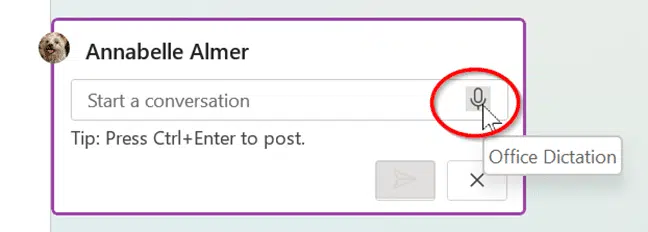
You’ll hear the dictation noise which will prompt you to start talking, and the Dictate symbol in the ribbon will change to recording.

Note: the usual Dictation “Listening” box with controls does NOT appear. The solid color microphone icon and text appearing are the only indications that Dictation is working.
As you speak, text will appear in the comment box.

You’ll need to double check the work, as the dictated words will not always be right! As you can see from above (“cheque” instead of “check”). Simply click your mouse within the box to make any changes to the text.
Press the microphone symbol again to stop Dictation.
Once you’ve made an, just press the usual blue arrow or Ctrl + Enter to post the comment.

Spoken ‘Add Comment’ command
So far, the ability to dictate a comment hasn’t been linked to the existing ‘Add Comment’ dictation command.
When Dictation is on, certain special phrases are turned into actions instead of words. One of those is “Add Comment” which will insert a comment.
When Word adds a comment via Dictation, it doesn’t enable dictation in the comment. You have to click the microphone icon again in the comment box to speak a comment.
Saying “Add Comment” then some words should put those extra words into the comment. For example saying “Add Comment this sentence is complete rubbish” should give you this.

But it doesn’t seem to work, at least not in recent builds. The extra text remains in the document, during our tests.
Your mileage may vary … as Dictation and the comment feature are tweaked.
Who gets it?
Insiders version 16.0.15028.20160 and later available for Word 365 for Windows desktop.
Blank spaces in Word navigation pane
When Word ‘Headings’ aren’t really headings
How to remove words from the Word dictionary
Checkered Flag 🏁 symbol in Word, Excel, PowerPoint and Outlook