There are two keyboard shortcuts to highlight text in Word, for some reason Microsoft has hidden the main one and the alternative has an annoying inconsistency.
All the regular Office shortcuts should be in the tooltip label that appears when the mouse is hovered over a button. But the Highlight shortcut Ctrl + Alt + H is missing.
For example, hover over the Home | Font | Underline button and there’s a reminder that Ctrl + U is the keyboard shortcut. But one row down is Highlight, but the tooltip doesn’t mention Ctrl + Alt + H.

Why is the label missing? Who knows! It could be an oversight, if so it’s a long-standing one. Maybe Microsoft has some reason, though it’s hard to fathom.
Ctrl + Alt + H will apply or remove highlighting.
The currently selected highlight color is used, as shown on the ribbon button.
NOTE: if the last / current highlight color is ‘No Color’ then Ctrl + Alt + H won’t change the text.
Select some text then press Ctrl + Alt + H to highlight the selection with the current color. Or, if the text is already highlighted, the highlight will be removed.
When there’s no selection, pressing Ctrl + Alt + H starts the highlight painter (the mouse pointer changes) then select the text.
Ctrl + Alt + H might seem strange but there’s a logic to it. Ctrl + H is the long-standing shortcut for Replace. Ctrl + Alt + shortcut combinations are used for other Word formatting, most notably the Heading styles (Ctrl + Alt + 1 for Heading 1 etc …)
See Highlight tricks for Word, PowerPoint, Excel and Outlook
Keytip to Highlighting in Word
The Alt + keytips can also apply / remove highlighting.
Alt, H , I reaches the highlighting pull-down menu with Yellow highlight as the default.
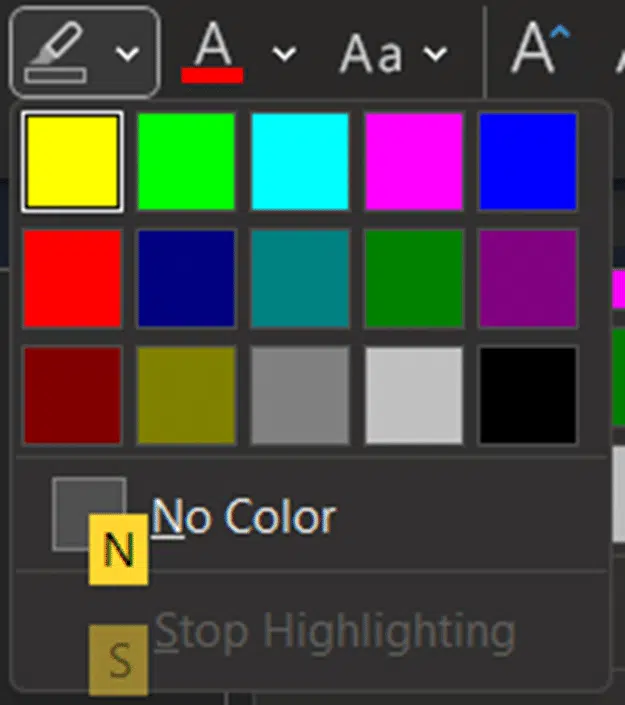
Press Enter to apply Yellow highlighting (the default color, top left).
Use arrows to choose another color from the grid.
N – selects No Color (remove highlighting).
S – if highlighting is already enabled, this will stop it.
The Alt, H, I shortcut can’t use the currently selected color (unlike Ctrl + Alt + H). That’s because the default after pressing ‘I’ is the first color in the grid (Yellow) not the visible button showing the selected highlighting color.
KeyTips are your way to faster Microsoft Office
Highlight tricks for Word, PowerPoint, Excel and Outlook