How to make mail links on web pages or emails open in Outlook for Windows instead of some other mail app. Fix this in Windows 11, Windows 10 and earlier Windows.
Sometimes Outlook ‘forgets’ that it’s the place for all email work. You click on an email address and get some other app or nothing instead of an Outlook new message window.
The problem isn’t Outlook, its Windows and something that’s changed the Windows default action for making a new message.
Usually you don’t have to dig around in Windows. Outlook will check that it’s the default program each time it starts. The setting to do that is at Options | General | Make Outlook the default program for E-mail, Contacts and Calendar.
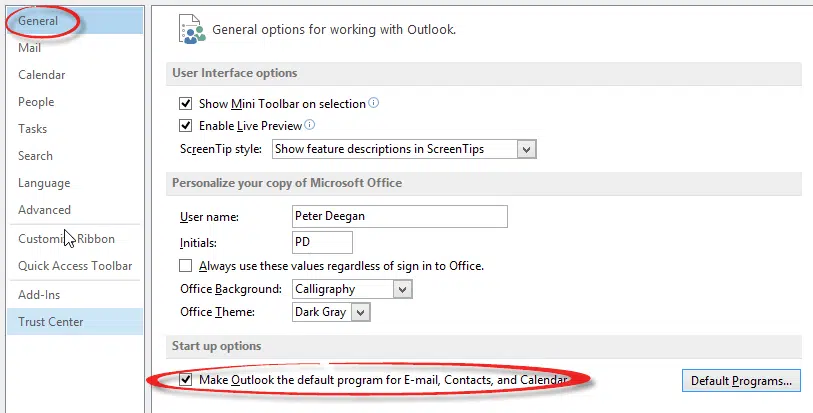
The ‘Default Programs’ button will open the Windows Control Panel.
However we’ve seen situations where Outlook’s check doesn’t work and clicking a Mailto: link opens the thrice-damned Mail app.
The fix is in Windows, that’s where the default program settings have been for many years.
Windows 11
Windows 11 moved the default apps and links setup to the new Settings. Go to Apps | Default Apps. Then search for the mailto: link.
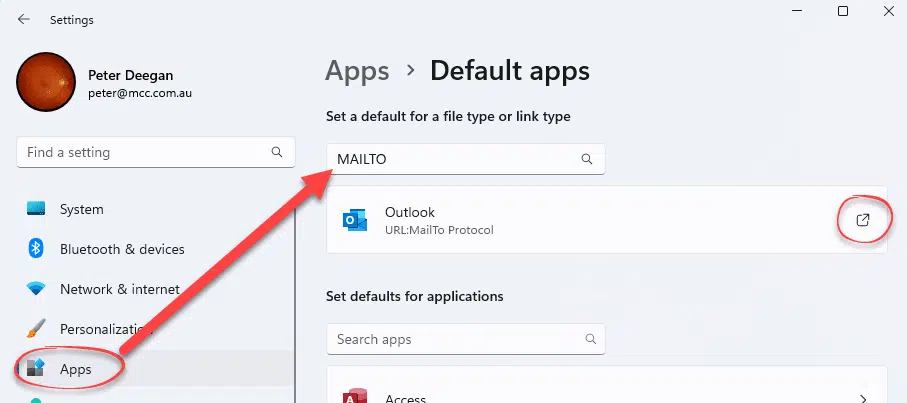
It should show Outlook as above. If not, click the little arrow icon at right. That reveals the “Open with ..” app selector but this time to choose the default app for the link. Outlook should be among the suggested apps.
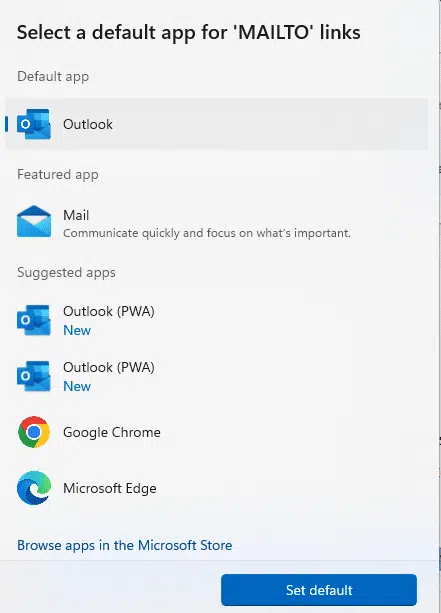
Windows 8 and Windows 10
In older Windows go to Control Panel | Default Programs | Set Associations scroll down to near the bottom and find the Mailto entry (URL: Mailto Protocol). It should be set to Outlook (desktop) as shown here.
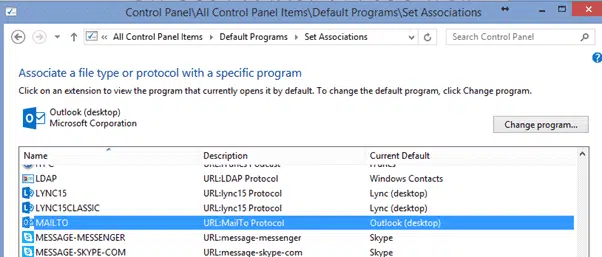
If not, click on Change Program and choose Outlook from the list.
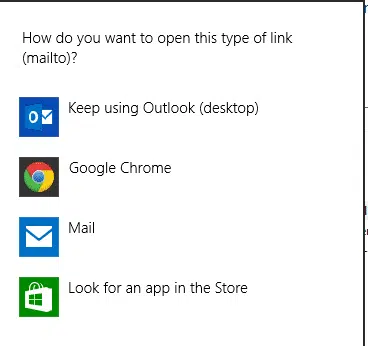
If you want to see what defaults are linked to a particular program go to Control Panel | Default Programs | Set Default Programs. Choose the program and some limited information is displayed.
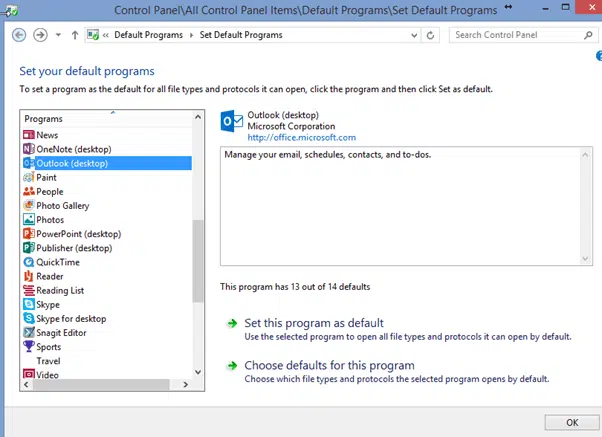
For all the details click on ‘Choose defaults for this program’ and you’ll see all the items linked to that program.
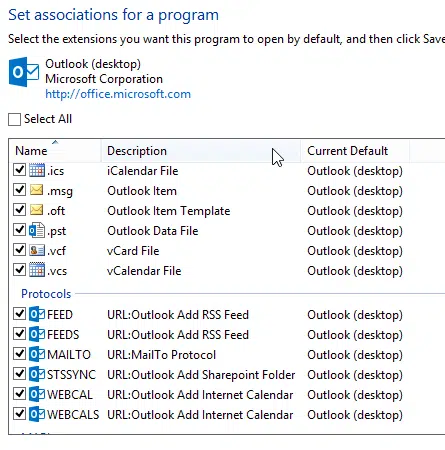
See that ‘Mailto’ is shown here as well.