For a long time, it’s been possible to ‘print’ from any program and put the result directly into OneNote desktop program. Now you can ‘print’ to the OneNote for Windows 10 app.
Once the ‘printed’ pages are in OneNote, they’ll get a text version added in the background.
You’ll need the separate Send to OneNote app plus, of course, OneNote for Windows 10 app.
This has been a notably missing feature from the OneNote app. It’s of limited use on a standard computer (desktop/laptop) but a welcome addition for Windows 10 tablets and phones.
How ‘Send to OneNote’ printing works
Once installed, you’ll find a new ‘printer’ on your list called ‘Send to OneNote’ which is the modern UWP app.

If you also have OneNote desktop on the same machine, there’ll also be a ‘Send to OneNote (desktop)’ or ‘Send to OneNote 2016’ printer as well.
Printing to OneNote
From any program or app with a print option choose Print as usual.
Select the ‘Send to OneNote’ printer and then print.
OneNote for Windows will appear (start, if necessary) and you can choose which notebook will save the printout.
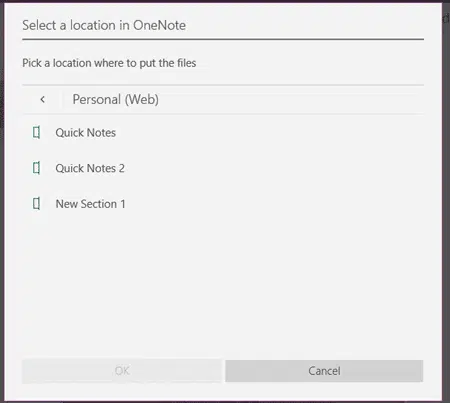
The printout then appears in OneNote as a picture. One picture per page.
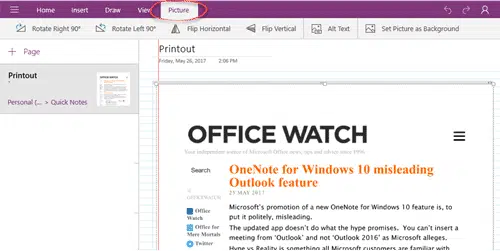
All the usual OneNote app picture tools are available.
Copy text from picture in OneNote
OneNote has a useful ‘Copy text from picture’ feature. It uses OCR (optical character recognition) to convert an image into text. The OCR isn’t perfect but it’s usually enough to make the picture searchable.
In most situations, you would not need ‘text from picture’ from a printout. Presumably you’d be able to copy the original text (from a document or web page).
When you first ‘print’ into OneNote, the alt text for each page/picture is blank.
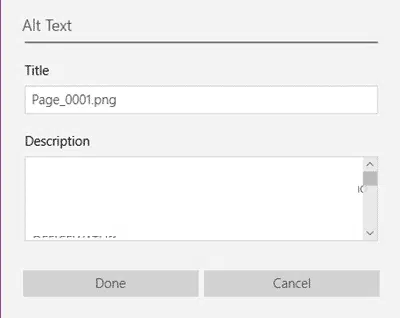
The current OneNote for Windows app does not support ‘copy text from picture’. The online service does have the option, also OneNote desktop.
We opened the same notebook in ‘OneNote Online’ and the OCR automatically did it’s thing. That work synced back to the OneNote app and the alt text changed to a version of the text.

It’s possible that the ‘text from image’ OCR would have happened without opening OneNote Online but, in our tests, nothing happened until we opened the browser based version of OneNote.
Quickly see which OneNote app you have on Windows
Understanding all the parts of OneNote
Immersive Reader returns to OneNote
OneNote can now sort pages!