Segoe Fluent Icon is a handy extra symbols font with some icons that aren’t easily available anywhere else. It’s free for Windows and Mac. Here’s how to use it in Word and Office.
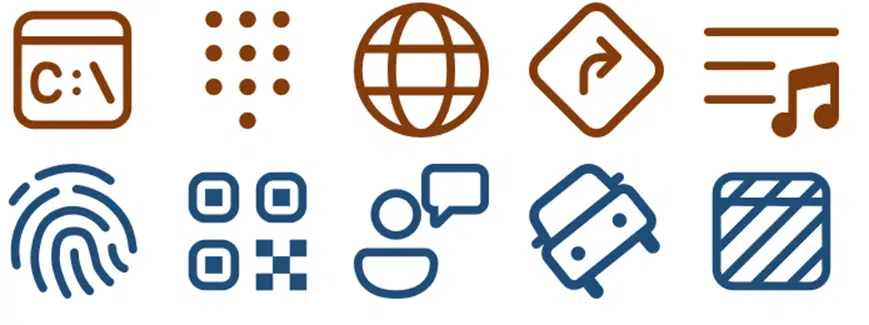
Segoe Fluent Icons is intended for use by developers making their Windows apps but there’s no reason why you can’t use them in documents, sheets or slides.
The font uses the ‘private’ space in the Unicode system, meaning font makers can put any symbol they like into that area.
In Office that means the usual Insert Symbol methods, like Word’s Alt + X trick won’t work without a little extra,
Insert a symbol in Word from a font with private characters
You have to insert the characters first, then select the current font.
Selecting the font first doesn’t work because, when you insert the symbol, modern Word will try to choose another font to show an ‘unknown’ symbol. Word’s symbol substitution, the good and the bad
Insert the symbol then change the font
The usual Word Alt + X trick works with a little flourish at the end.
Type the Unicode number (hex) in Word then press Alt + X. In this example we’ve tried it with a few values:
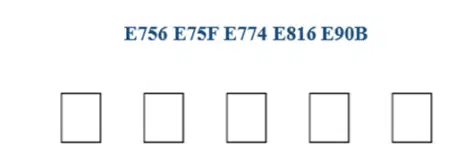
All you get are boxes because Word doesn’t know what font to use. It’ll select Segoe UI emoji because that’s it’s default option. Modern Word’s automatic font substitution doesn’t work for fonts using the private area, perhaps understandably.
The fix is simple, select the boxes then select the font Segoe Fluent Icons

When to use Fluent Icon symbols
Many of the Fluent Icons are like symbols in the public Unicode lists and are available in other fonts like Segoe UI Symbol. But others are not.
Segoe Fluent Icons can be useful if you’re designing the look of a Windows app or you just want to ‘evoke the look’ of modern Windows.
How to get Segoe Fluent Icons fonts
The font is installed with Windows 11 automatically.
It’s available for Windows 10 and Mac by downloading from Microsoft here.
Selected Fluent Icons
Here’s a few of the Segoe Fluent Icon symbols that caught our eye with their Unicode Hex values (use with Alt + X in Word). Also the Microsoft name for the symbol plus some words from us.

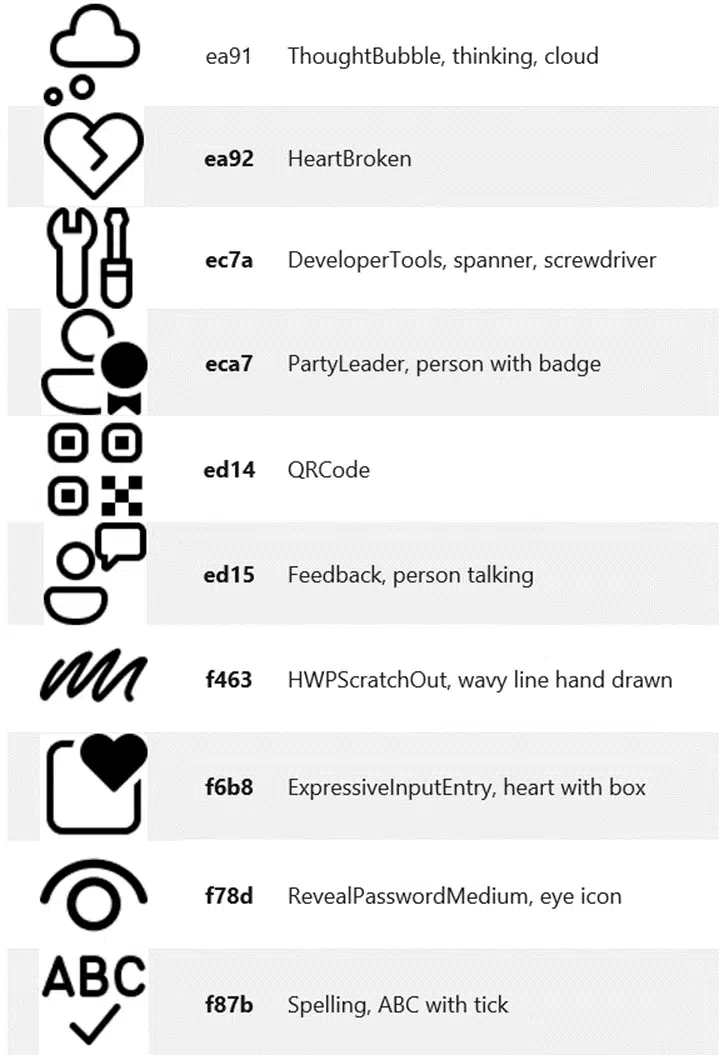
Microsoft has the full list of Segoe Fluent Icons symbols here.
Word’s symbol substitution, the good and the bad
Try the old Alt + X trick for Word and Outlook
Why and how Windows substitutes Arial font for Helvetica
Font Embedding in Microsoft Office