How to make document comments and markup appear in a PDF version of a Word document plus some options available to control what appears in the PDF copy.
Modern Word documents can contain a history of the changes made, especially in a shared/collaborative document. There’s also comments made by people alongside the text.
Here’s a typical Word document with visible edits and comments. As usual, inspired by the great Bob Newhart.
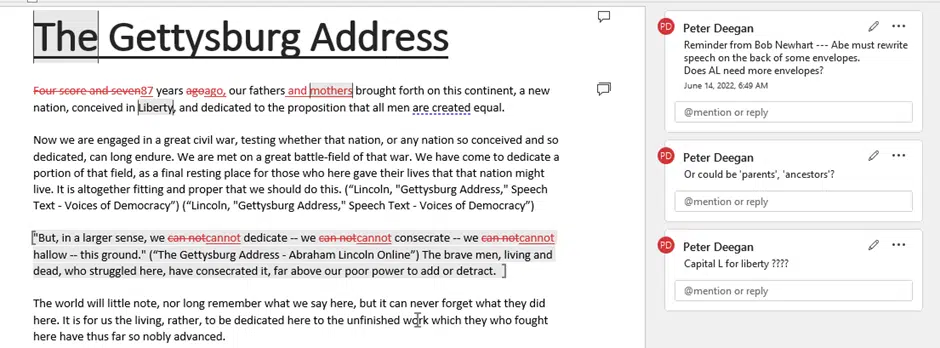
It’s possible to show those edits and comments in a PDF export of the Word document.
The solution is simple but all the PDF export options are hidden. What you have to do is get to the ‘old’ traditional Save As dialog box because the choices you need aren’t on the modern File panes.
File | Save a copy and then a little more
You can go to File | Save as / Save a copy then choose PDF from the list of file formats. But that’s a trap because it doesn’t let you choose any PDF export options.
Instead, look for the little ‘More options …’ link.

That opens the standard Save As dialog box. Choose PDF (*.pdf) from the file type list, then some PDF related choices appear including an ‘Options’ button.
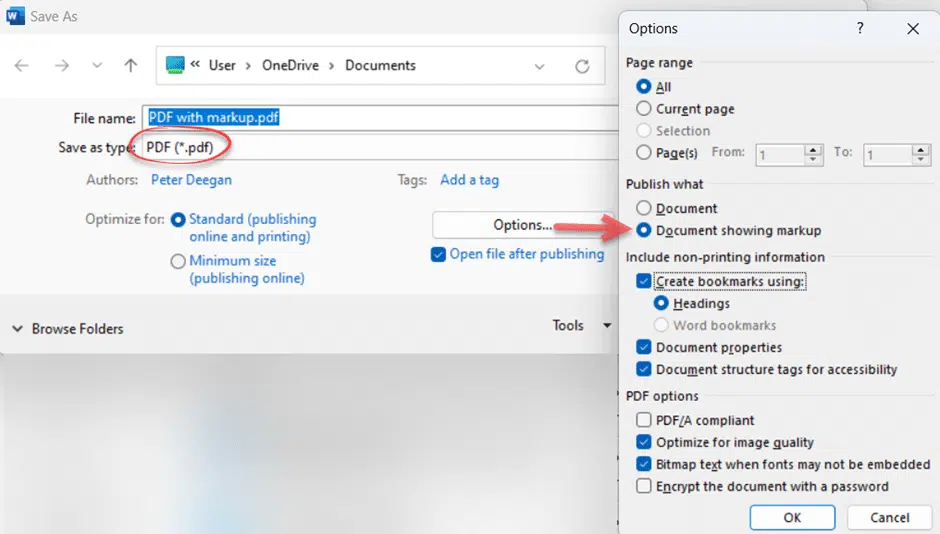
There are many PDF options, the one we’re after is Publish what … with the choices:
Document – just the document, similar to what would appear on a paper page but not exactly the same.
Document showing markup – the document plus markup and comments which look like this, which is different from how markup appears in Word itself.
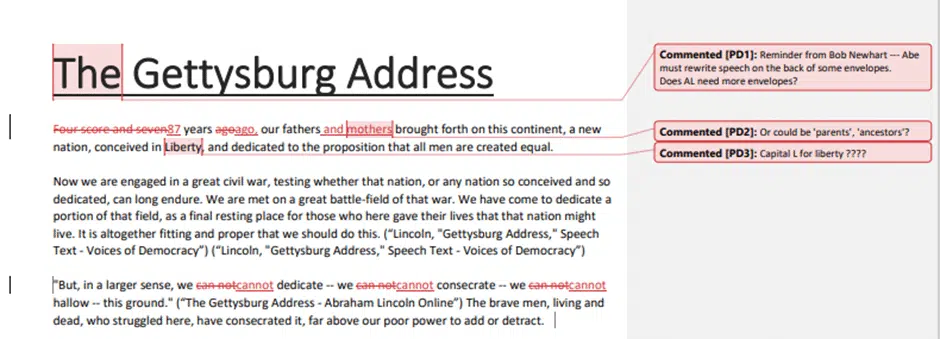
We’re talking about Microsoft Word so things aren’t as simple as that. A few things to keep in mind:
- The Word comments appear in the PDF but not as PDF comments. You can add comments to a PDF (depending on your PDF software) but they’ll appear separately to the comments imported from Word.
- In Word, comments have the full name of each commentor. The PDF version only has initials plus a number.
- There’s a connecting line between each comment and the selected document text.
The BIG difference is how the markup appears in a PDF compared to Word.
Full markup only in PDF version
Word has many options for viewing changes to a document but they make little difference to the PDF version.
Comments always appear in the PDF version, even if they are not appearing in the Word view.
Word’s main markup views (All, Simple or no markup plus Original) make no difference to what appears in the PDF.
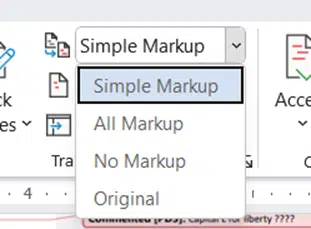
For example, choosing ‘No markup’ view in Word then Save as to PDF (with ‘Document showing markup’ ON) will still show all the edits in the PDF version.
However the Show Markup options DO make some difference.

Turning off ‘Show Markup’, ‘Insertions and Deletions’ removes them from the PDF version too. Here’s the same document as above but with just the formatting changes showing not the insertions/deletions.
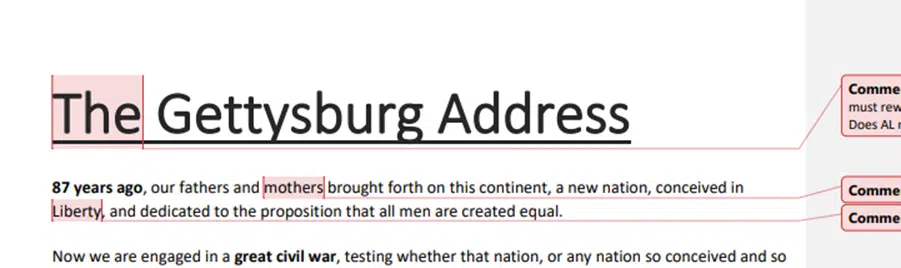
It’s best to check the PDF version to make sure it’s showing what you intend – not too much or too little.
Two choices to make a PDF – Save or Print?
Add a link to a PDF or other file into a Word document
Get best quality images in a PDF made from Word