Microsoft Word has a simple and quick way to reveal the Unicode value or character number for any letter, symbol or emoji using the Alt + X shortcut.
As you may know, each character shown on a computer is really a number. There’s an accepted list of symbols called Unicode which lists thousands of characters with a number for each. If you see the letter A on a screen, the computer has translated that from Unicode 0041, the code for capital letter A.
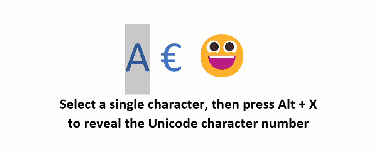
Most of the time you don’t need to know the Unicode value. Software like Microsoft Word handles all that for you.
Occasionally it’s good to know the true Unicode value for a character, symbol or emoji.
- Some symbols look very similar, the Unicode number shows the exact symbol is displayed. For example …
- different hyphen characters, Em-dash, En-dash, hyphen, hyphen-minus and minus sign.
- Similar emoji such as the various Grinning faces; 😀😆😅😃😄
- Understand why a particular symbol is appearing in a document or email
- Sheer Curiosity!
In Word and Outlook message editor, Alt + X is a way to quickly type any symbol. Type the Unicode value then Alt + X to make that symbol appear. Office Watch has been banging on about this trick for years, see Try the old Alt + X trick for Word and Outlook
Alt + X reveals the Unicode number
Did you know Alt + X works in reverse? Alt + X will display the Unicode value for a selected character in Microsoft Word.
- Select a single character, letter or emoji
- only a single character selection. Any more than one, even a space, and Alt + X won’t work.
- Press
Alt + X - The Unicode value is displayed!
Show the character again by pressing Alt + X a second time or Ctrl + Z (Undo).
The Alt + X action (in either direction) appears in the Undo list as ‘Toggle character code”
Doesn’t always work for Emoji
The Alt + X reveal trick doesn’t always work for emoji, for unknown reasons.
We entered an emoji using the Windows 11/10 Emoji Panel and it stubbornly refused to show the character code via Alt + X.
Emoji entered in other ways (Alt + X or Insert | Symbol) worked with the Alt + X reveal trick. Go figure.
Try the old Alt + X trick for Word and Outlook
Three Microsoft Office function key alternatives