Word 365 is getting another improvement to the Search feature, now you can speak your question or search.
Look at the Search box on the title bar, now or soon there’ll be a microphone button at right.

Click on the microphone icon and speak your search terms. Assuming your microphone setup is OK, Microsoft’s cloud system will insert words for you.
Keep your hands on the keyboard by pressing Alt + Q then right-arrow key and then Enter. That jumps to the Search box then changes focus to the microphone icon at right.
Assuming the ‘speech to text’ conversion is OK, the Word search results will appear as usual for Actions, text in the document, Office Help or content of other documents.
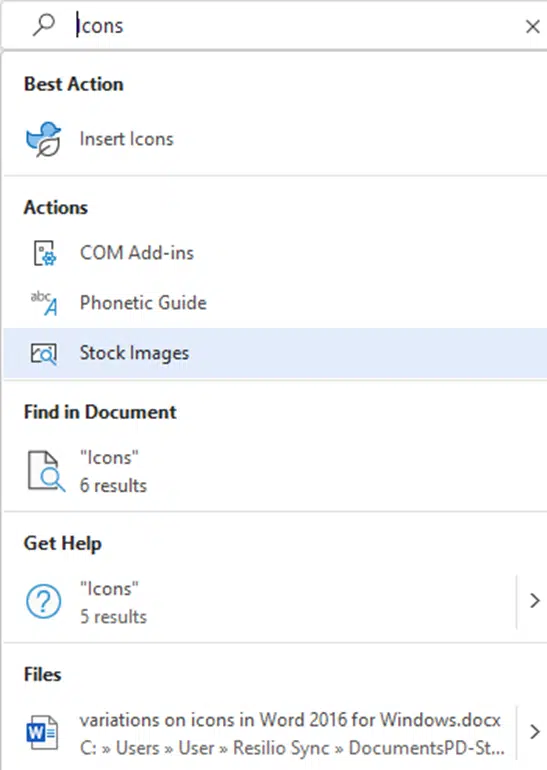
Who gets it?
For the moment, Word 365 for Windows, Insiders beta v 2201 build 14827.20088 and later. As usual, it’ll gradually appear for more Insiders and eventually public releases.
Less sizzle please. More Search Sausage
Speaking searches is all well and good but Microsoft continues to ignore the fundamentals of Office Search.
At risk of repeating ourselves, could Microsoft change their Search development a little to improving the results rather than changes in how searches are started and displayed? The Actions section still lacks anything remotely like a comprehensive base of Office features and options.
Don’t get us started on the loathsome and limited Emoji Panel search which suffers from the same problem, even in Windows 11.
Choose the text to spell check & proof in Word 365 Editor
Nifty new adaptive mini-toolbar coming to Word 365
Dictate into documents with Word 365 for Mac
Turn talk into text in Word 365 for Windows