Follow these simple, legal, steps to get 12 months of Microsoft 365 Family or Personal for less than what Microsoft charges. Paying less for Microsoft 365 is definitely possible and permitted.
Microsoft doesn’t make it obvious that customers can buy elsewhere because they make a lot of extra profit from direct purchases and renewals. These plans were called Office 365 Home or Personal until late 2020.
Don’t have to renew or buy Microsoft 365 direct
You do NOT have to renew or buy Microsoft 365 direct with Microsoft. The worst option for customers is auto-renewal or buying direct from Microsoft. The company would like you to renew direct because they make the most profit that way.
Microsoft 365 can last way more than a year
Microsoft 365 (aka Office 365) can be extended at any time. A Microsoft 365 plan can extend up to five years ahead. You can renew well before the current expiry and extend a subscription.
See a good Microsoft 365 deal? — grab it!
If you see a good deal on your Microsoft 365, consider buying it and ‘pushing out’ the expiry date.
For example, it’s January and your Microsoft 365 expires on 1 July. You can buy a Microsoft 365 pack in January, apply it to your subscription right away and your expiry will extend to July of the following year (i.e. 18 months).
Maybe you see a good price for Microsoft 365 or you’re going away and don’t want the hassle of renewing.
Whatever the reason, you can buy a matching Microsoft 365 pack, add it to your current subscription at any time. It’s cheaper and easy, here’s now in 6 simple steps.
1. Check your Microsoft 365 details
It’s important that you buy the same Microsoft 365 plan to extend your subscription.
Buy Microsoft 365 Family to extend a Microsoft 365 Family or Office 365 Home plan.
Buy Microsoft 365 Personal to extend a Personal plan.
Sounds obvious but we’ve heard from a few people who’ve bought the wrong Microsoft 365 plan and hilarity trouble ensues.
See Find your Office 365 plan, expiry date and when Microsoft charges for renewal
2. Go Shopping for Microsoft 365
Then go looking for the best, legal, price for your Microsoft 365 plan. Know the local official price for Microsoft 365 Personal or Family as a starting point.
In the USA the official retail prices are:
Microsoft 365 Family (6 users) $99.99 per year, plus tax.
Microsoft 365 Personal (1 users) $69.99 per year, plus tax.
Use those prices (or the local equivalent) as your starting point looking for deals.
Beware Office software scams online – even Ebay or Amazon. See Protect yourself when buying Microsoft Office from Amazon or Ebay.
Any reputable software retailer has Microsoft 365 packs sold either as physical product or online. Either way you get a unique 25-character product key. Add that product key to your Microsoft 365 account and your subscription will be extended.
Often there’s a price difference between the online and physical options. Bizarrely, the physical ‘key card’ is sometimes cheaper than the online despite the extra post/shipping costs.
For this example, we’ll use Amazon USA. They usually have good prices on standard items like Microsoft 365. Beware automatic subscription traps from Amazon, Best Buy and maybe others New Microsoft 365 renewal traps from Amazon, Best Buy etc. Other online and in-store retailers are available.
It doesn’t matter which store you use, the Microsoft 365 product is exactly the same no matter what a salesperson or promotion might suggest.
Go for the cheapest (legal) price you can find.
Beware ‘bundles’
You’ll probably see offers bundling Microsoft 365 with some other product. Usually another subscription (annual fee) product that the maker wants you to try.
Anti-virus/security software is the most common extra, but we’ve seen Adobe and even Rosetta Stone combinations as well.
Occasionally the bundled price is cheaper than buying Microsoft 365 alone! If that happens, buy the combined package, use the Microsoft 365 plan and ignore the additional, unwanted software.
If the price is higher than Microsoft 365, only buy a combination bundle with Microsoft 365 if you really need/want the extra software. That especially applies to anti-virus/security software which is usually not needed because modern Windows has effective security tools built-in.
3. Make the correct, cheapest choice
Here’s an example Amazon page for Microsoft 365 Home with $20 off. There are two choices to make; Platform and Edition.
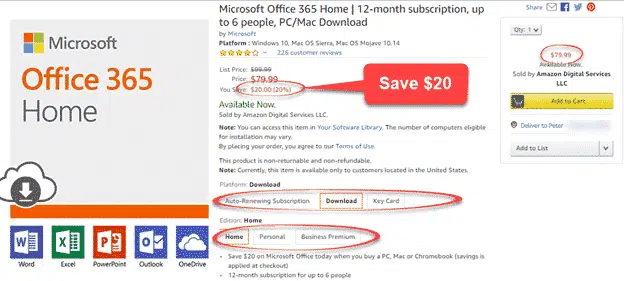
(this is an old example from the days of Office 365)
Platform
Three choices about how you get the Microsoft 365 product key.
Auto-Renewing Subscription – Avoid. The retailer charges full price and will automatically renew the subscription again when near expiry. This is the same rip-off as Microsoft’s auto-renewal/recurring billing except the high price purchase and renewal is done by the retailer except Microsoft directly. Office 365 money saving traps – if you’re not careful and Microsoft 365 auto-renewal traps.
Download – the product key is displayed on the screen. It can be copied into your Microsoft 365 account (see below). To make it even simpler, retailers can transfer your purchase/product key to your Microsoft 365 account. Below we’ll show how that works.
Key Card – a little cardboard pack containing a 25-character product key. Type the code into a web page at your Microsoft 365 account. Time consuming both waiting for snail mail and typing. However occasionally, the key card is cheaper than download which makes no economic sense. Key card is also a viable gift option.
No disk – none of these options includes a DVD install disk. Whichever way you buy Microsoft 365, the software is downloaded from Microsoft.
Edition
Choose the Microsoft 365 plan that applies to you.
Family – Microsoft 365 benefits for six users, previously called Office 365 Home.
Personal – for one person
Business Premium – a business plan which includes Exchange Server hosting for one person
15-month offers
Sometimes there are 15-month offers for Microsoft 365 (usually just Family 6-user version). These can be good value but do a quick calculation first.
Multiply the 15-month price by 0.8 (i.e. 80% of the 15-month price) to get the equivalent yearly rate. If that rate is lower than the official annual price then the 15-month option is a good deal. For example, a 15-month offer of US$110 for the Family edition works out to $88 for a year (110 x 0.8). That’s cheaper than the $100 official yearly price but might not be cheaper than a discounted annual plan.
See Is 15 month Office 365 special, a good deal or gimmick?
Sales Tax
Even though it’s a digital product, Amazon charges sales tax according to the ‘Deliver to’ address for the order. Savvy US customers can tweak the delivery address to a no sales tax state (like Alaska, Delaware, Montana, New Hampshire or Oregon) to save a little money. See Save sales tax on Office 365 and more
Amazon US even charges GST on purchases by Australian customers (and probably other countries as well).
4. Get the Microsoft 365 product key
After purchase, the Microsoft 365 product key will be available to you in some way. It depends on the retailer and if you bought an online key or physical key card.
Online purchases may be displayed on a web page, on some digital product ‘locker’ in your store account or email it. Or you’re taken directly from the store site to Microsoft’s site to link your purchase to your Microsoft account, see step 6 below.
Amazon customers see their digital purchases in the Your Digital Items page of their account.
Here’s the Amazon ‘Downloads and Codes’ page .
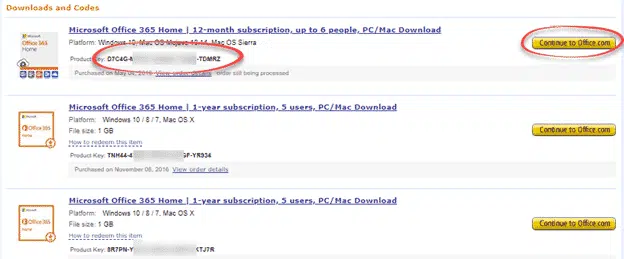
The top entry is the latest purchase. If necessary, you can copy/paste the product key but, as we’ll see, that should not be needed.
Continue to Office.com button on Amazon is the easy way to add the Microsoft 365 product key to your account. The button will pass along your product key purchase and add it automatically.
5. Add renewal to your Microsoft 365 account
Whether you click a link from the online retailer or go directly to Office.com, login to the correct Microsoft account then go to My Account | Service & subscriptions | Manage | Redeem a card or code) .
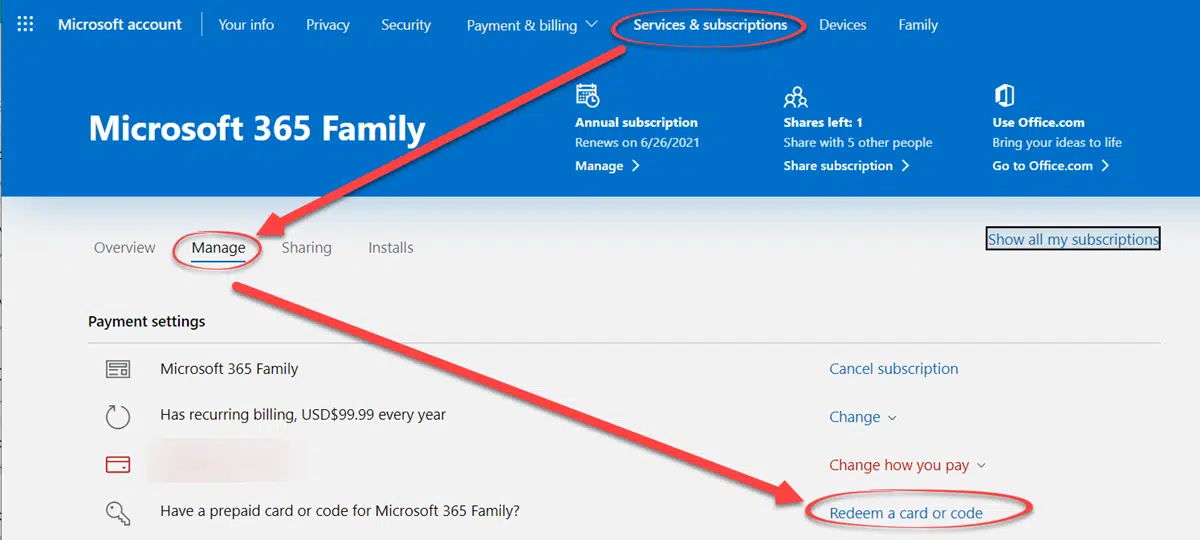
Choose or confirm your Microsoft 365 login
Either login to your Microsoft 365 account or check that the current login is the right one. See Office 365 which email address am I using?
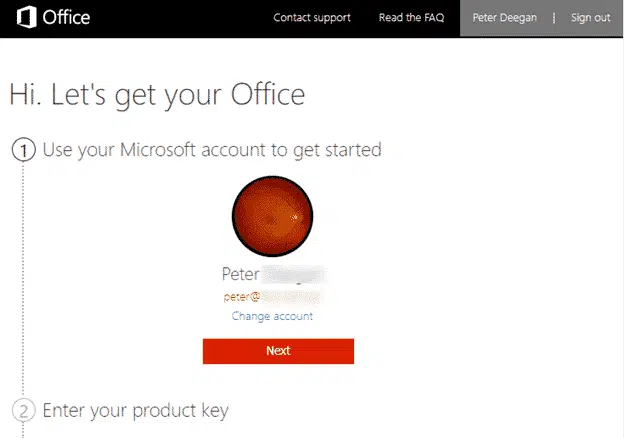
Enter your product key
If you’ve bought a physical key card or got an online product key that’s not passed automatically from the retailer. Type or paste in the 25 character product key.
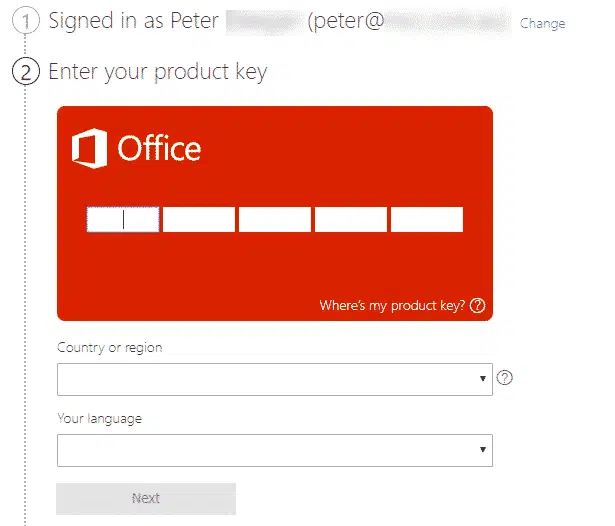
If the retailer has passed along the purchase details (e.g. the Continue to Office.com button on Amazon) then this step isn’t necessary.
6. Recurring billing aka Renewal Rip-off
Next Microsoft offers the choice of automatic renewals for future years. This choice defaults ON because it’s more profitable for Microsoft.

Take advantage of auto-renewal bonus
Microsoft may offer an incentive to choose auto-renewal. As you can see above, they offer an extra month on the year subscription if you turn on automatic renewal.
Office Watch has said many times; take advantage of the Microsoft 365 extra month offer and still pay less for Microsoft 365. Turn on ‘Recurring Billing’ to get the extra month but make sure you separately extend/renew Microsoft 365 before the expiry date. That gives you 13 months for the discounted cost of a year without paying more.
Get Office software
Finally, if you’re new to Microsoft 365, download the software for Windows or Mac.
If you’re renewing Microsoft 365 then, obviously, that step isn’t necessary. Microsoft automatically updates Microsoft 365 software for all current customers.
More Microsoft 365 money saving tips
One of Office-Watch.com’s pet projects is helping our readers save money when buying Microsoft Office. There’s rarely any need to pay full retail price because some kind of discount is available.
Find your Microsoft 365 plan, expiry date and when Microsoft charges for renewal
Home Use Program for Microsoft Office 365 – who can get it and how?