What happens to all the different windows open in Outlook for Windows when the software crashes? How can you restore the open windows when Outlook restarts?
In case you didn’t know, it’s possible to have many windows open in Outlook. Many people don’t realize that because Outlook first starts with just one window and clicking any button switches that window to a new view.
The Outlook trick (desktop apps for Windows or Mac) is to right-click and choose “Open in new Window”
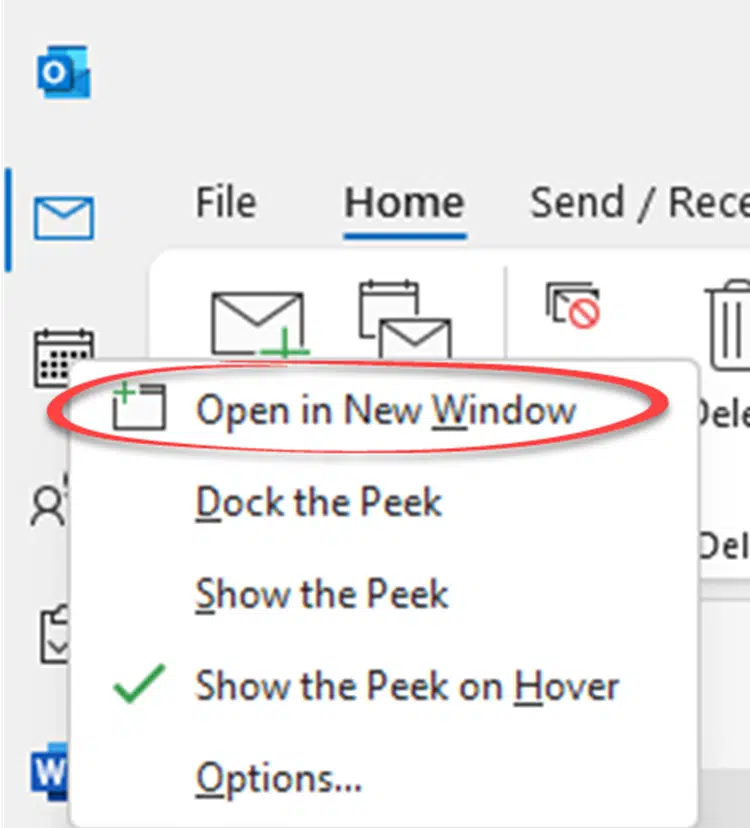
Unfortunately, Outlook’s support for multiple windows has always been limited. The same windows should reopen when the software restarts but that wasn’t very reliable.
There’s no way to save then recall your chosen configuration of Outlook windows.
Restore items from your last session?
There was a change in 2020. Outlook now automatically saves the window configuration.
The feature was added to Outlook 365 for Windows in 2020 and the same option is in Outlook 2021 for Windows.
If Outlook crashes, when it reopens you’re given the option to open the windows when last saved “Restore items from your last session?”

It’s similar to the ‘Restore last session’ in browsers.
Control it from File | Options | General | Startup options – the default is “Ask me if I want to restore previous items“
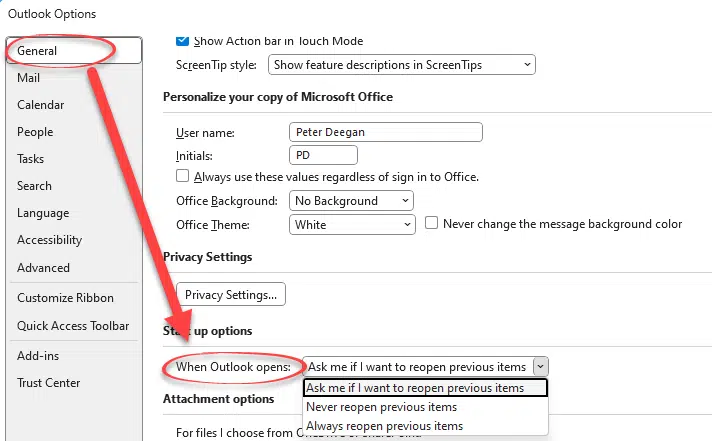
When Outlook opens
- Ask me if I want to reopen previous items (default)
- New reopen previous items
- Always reopen previous items (Office Watch recommended)
I change this to “Always reopen previous items” because I always want my many Outlook windows open again and don’t need to be asked.
Microsoft hasn’t gone beyond that change. There’s no way to control when the window configuration is saved or which config is set. In other words, there’s no way to setup your Outlook to a particular view and save that for later recall.
Notifications pane in Outlook for Windows
Immersive Reader coming to Outlook for Windows
Suggested Replies secrets in Outlook for Windows
Read Receipt responses in Outlook Windows / Mac