The rainbow shape with multi-color effect is possible in text, shapes and images for any Microsoft Office documents including Word and PowerPoint. With a few changes you can make a rainbow for documents or slides.

Rainbow Text Effect
Insert | WordArt choosing whichever preset is closest to what you want. Select the text and go to Shape Fill | Gradient | More Gradients … then make a rainbow gradient.
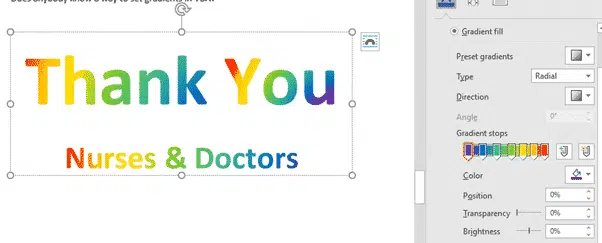
Rainbow Shape
Go to Insert | Shape and look carefully for ‘Block Arc’ tucked away in the Basic Shapes.

Resize and position in your document or slide.
Use the two orange dot handles to change the arc shape. The inner (right) handle lets you change the width of the arc to something thinner or much thicker than the default.

For the rainbow effect choose Shape Format | Shape Fill | Gradients | More Gradients.
Rainbow gradient or effect is a custom Office option that we explain in detail here.
Rainbow background
A text box or slide background can use the background effect too.
Or go rainbow crazy with both text and background as rainbow gradients (different types).
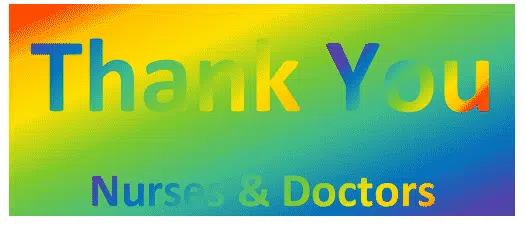
Rainbow gradient or effect in Office, Word or PowerPoint
Gradient and Rainbow Picture Borders in Word and PowerPoint
Two ways to add Gradient or Rainbow text or background effects in Word