With the sale of fonts via the Microsoft Store and cloud fonts there’s now a complication in the familiar way fonts are managed in Windows 11/Windows 10 and how Office for Windows handles new fonts. There are now three different locations that fonts can be saved.
For as long as anyone can remember, all Windows fonts where in a single folder: /Windows/Fonts
But not anymore …
Fonts from Microsoft Store
Fonts installed from the Microsoft Store are put into Windows in an entirely new method.
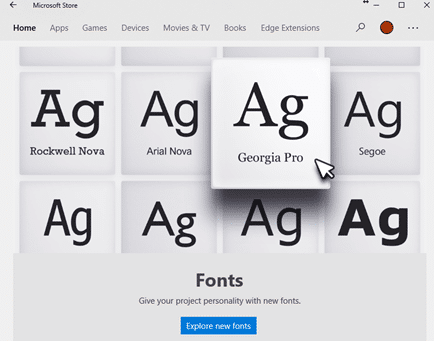
These fonts are placed in Program Files/WindowsApps/ a hidden folder. If you have access rights, each font is in its own folder eg C:\Program Files\WindowsApps\ Microsoft.GillSansNova_1.0.1.0_neutral__8wekyb3d8bbwe

It’s a new method that Microsoft Office hasn’t been updated to fully deal with. Disconnects between Windows and Office aren’t new, sometimes it’s hard to believe that they are made by the same company.
This isn’t a nerdy technical point. It makes a difference to how users manage their fonts and how programs work with fonts.
New fonts don’t appear in Office desktop or Mobile apps
For some years now, Office users have been accustomed to newly installed fonts appearing in Word, Excel, PowerPoint etc right away. No need to restart the program as much older Office programs needed.
Fonts installed via the Microsoft Store don’t immediately appear in modern Office 365 for Windows programs but if you wait a little while (minutes) the font list is quietly updated in the background.
If the font list doesn’t update (e.g some older versions of Office) or you’re in a hurry restart the program.
Cloud Fonts
Cloud Fonts are available to Microsoft 365 customers and are automatically downloaded from Microsoft (‘the cloud’). They appear with a little cloud and arrow icon like this …
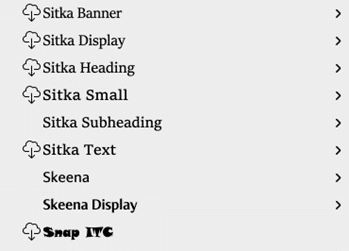
See Cloud fonts, the free extra in Office 2021 and Microsoft 365
Once downloaded they are saved in yet another location
C:\Users\<user>\AppData\Local\Microsoft\FontCache\4\CloudFonts\
See Make Cloud Fonts available to all programs, not just Office for more details.
Control Panel – Fonts
The familiar Control Panel has been the place to manage fonts. It’s still in Windows 11/10 but does NOT show any fonts from the Microsoft Store or Cloud Fonts. Georgia Pro is missing from this list, even though it’s installed on the computer.
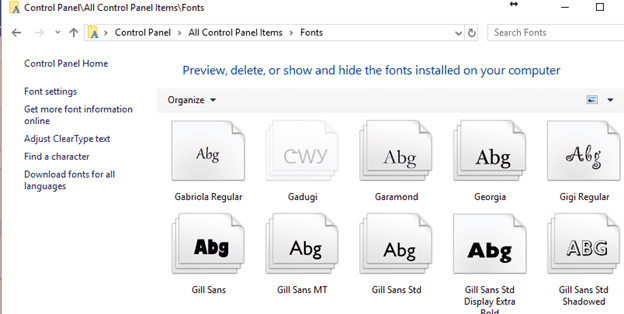
That’s because the ‘old’ Control Panel system only looks in the Windows/Fonts folder.
The new Settings | Personalization | Fonts area in Windows 11/10 shows all fonts. For example, Georgia (standard) and Georgia Pro (from Microsoft Store)

Find out more about fonts
Cloud fonts, the free extra in Office 2021 and Microsoft 365
Handwriting fonts for literacy skills
Use Google Fonts for free in Microsoft Office
Goldman Sachs font for a new look in Excel, Word and Office