Cloud Fonts are a different, faster and free way to get and use more fonts on your Microsoft 365 and Office 2021 programs and apps. The extra fonts take only moments to install for both Windows and Mac Office users.
You may have seen cloud fonts already, they appear in the font pull down lists in Office 365 for Windows and Mac. Look for the little ‘cloud plus arrow’ icon
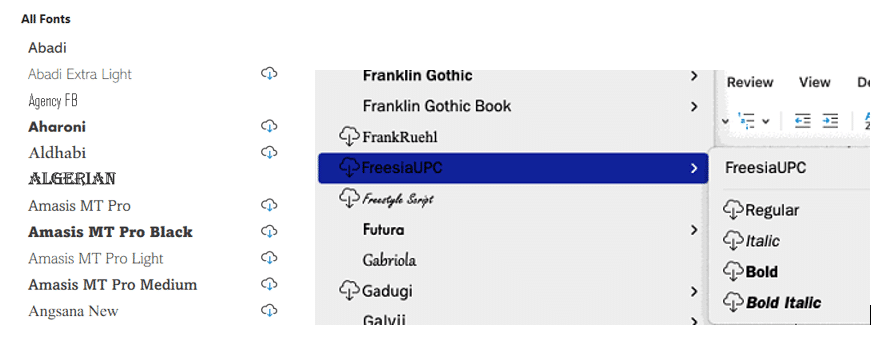
There’s a preview look in the font name, even if the whole font hasn’t been installed yet.
It’s quite possible you’ve already used a Cloud Font and not even realized it because they are so seamless and automatic.
What are cloud fonts?
Cloud fonts are stored on Microsoft’s servers until you need them. If you select a cloud font or a document is opened which uses a cloud font, Office will automatically download and install the required font.
Because modern font packages are small, the download and install should only take a few moments.
Unlike other fonts, there’s no need to switch to the font installation part of Windows or MacOS. It’s all handled within Office.
Once you’ve installed a cloud font it’s a standard font, available in any Office 365 or Office 2021 app. The little ‘cloud’ icon disappears.

Cloud fonts only in Microsoft 365 and Office 2021 apps
Cloud fonts are not installed into the usual Windows or Mac font management systems (Settings| Fonts in Windows or Font Book on a Mac).
They are installed in some special way so the fonts only show up in Word, Excel, PowerPoint, Outlook etc.
There is a way around that to make Cloud Fonts available to all programs, not just Office
Installing a Cloud Font
Adding a cloud font to your computer is soooo simple. Just choose from the font selection list. Usually the font is fully available in moments. You have to be connected to the Internet., naturally,
In practice, just select the font and keeping working. Almost all the time, the font will appear in your document right away.
Cloud font installs are so quick, we wonder if they are pre-downloaded and cached, waiting on the computer until chosen?
Automatic download option
If you open a document which uses a cloud font your computer doesn’t already have, Office 365/Office 2021 will download and use it automatically.
There’s no notice of this happening, it just happens.
For example,
- Make a document using ‘Berlin Sans FB’ or some other Office cloud font.
- That document is shared with others who don’t have the font installed.
- When they open the document, Office will see that ‘Berlin Sans FB’ is a cloud font but not installed, so it will download the font automatically.
- ‘Berlin Sans FB’ is then available as a font on that device for other Office apps and documents.
Which cloud fonts are installed?
Once a cloud font is installed, the little ‘cloud with arrow’ icon disappears. That’s a shame because it means you can’t tell if the font will be available to others sharing the document.
For documents sent widely, you might want to limit the document/sheet/slide to very common fonts. Office doesn’t help making that choice.
The only way to see which cloud fonts are installed, is to dig into the font folders to see what’s saved on the computer. See Make Cloud Fonts available to all programs, not just Office for the exact folders.
Who gets Microsoft 365 / Office 2021 cloud fonts?
All the main programs in Office 365/2021 for Windows and Office 365/2021 for Mac have cloud fonts, Word 365/2021, Excel 365/2021, PowerPoint 365/2021 and Outlook 365/2021 for both platforms. Publisher 365/2021 for Windows also has cloud fonts.
For other platforms it’s a mixed bag.
iOS iPhone and iPad – Word, PowerPoint, Excel and OneNote.
Android – Word, PowerPoint, Excel and OneNote.
The Outlook Mobile app doesn’t support cloud fonts on any platform.
Web / Online – Word, PowerPoint and OneNote only. Not Excel (why?).
The online versions don’t show the cloud icon next to fonts because the whole thing is already ‘in the cloud’ and all fonts are available.
Office 2019
According to Microsoft “Documents that have cloud fonts will render correctly in Office 2019.”
However, some cloud fonts stubbornly refused to appear properly in any of our Office 2019 tests. You might have better luck.
Embedding cloud fonts
One advantage of cloud fonts is that you don’t need to bother embedding fonts but only if everyone you’re sharing the document with has also got Microsoft 365 or Office 2021.
Embedding fonts includes the font file in the document. It’s still necessary for documents being shared with users of older Office versions. File | Options | Save | Preserve fidelity when sharing this document.

Cloud fonts are saved with the document when ‘Embed fonts in the file’ is selected.
We checked inside a test document and the embedded cloud font files are there. Test documents opened with properly displayed embedded cloud fonts in Office 2016. But it didn’t fix our font display problem in Office 2019 (see above).
Turning off Cloud Fonts
Cloud Fonts alone can’t be turned on or off. They are part of Microsoft 365’s connected services which can only be toggled as a group called ‘Experiences that download online content’ at Account | Manage Settings.

The problem with Cloud Fonts
Cloud Fonts are great. Easy to use in new or existing documents.
However, adding even more fonts to Office only shows up the dreadfully outdated and clumsy font selector in Office programs for Windows. Just one long list with many repetitions of font names. Bahnschrift is just one example of the problem.

The Office for Windows font list is badly in need of a full overhaul. Adding cloud fonts makes that need even more obvious.
Office for Windows customers are so used to this lumbering list they might not realize that it’s so bad.

Have a look at the same list in Office for Mac (above) where all the font variants are on a fly-out menu to keep the main list (slightly) more manageable.
Make Cloud Fonts available to all programs, not just Office
How to avoid the Gill Sans font controversy in Windows and Office
What’s so special about the Bahnschrift font?
Check out the five new fonts in Microsoft 365
About Unicode, fonts and symbol codes
How to change your default font in Word
Goldman Sachs font for a new look in Word, Excel and Office
Typography 101 – font terms explained