How to make a bullet list that has different bullet symbol or emoji for each Word or PowerPoint line.
With the wide range of symbols and emoji in Word and PowerPoint there’s scope for creative lists that use symbols that relate to each line.
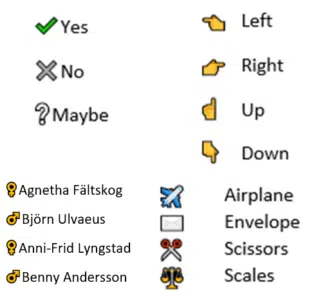
It’s not possible to do that as a normal bullet list. A Word or PowerPoint bullet list always has the same symbol for each line or item.
Never fear, there are ways to do it. We can think of three options to choose from, each with their own pros and cons.
Symbol next to text
The simplest option is to add the symbol to the start of each line, separated from the text by a space or not. Here’s how it looks with Show All turned on so you can see the hidden characters.

This is simple and obvious – almost so obvious we’re embarrassed to even mention it.
But there are disadvantages. The text doesn’t align vertically because the symbols have different widths … compared the male and female symbols.
The line spacing isn’t as close as you’d normally get on a bulleted list.
Tabbed list
A better choice uses tabs. The tab separates the symbol from text and ensures the text is aligned nicely.

Adjust the tab stop (from the ruler) to put the text as close, or as far, as you like.
Table formatting
Regular Office Watch readers might guess this option because we’ve mentioned it many times over the years. Use a table to solve formatting problems.
Add a table with no borders. The symbols go in one column and text in the other.

The same text showing the table with gridlines (left) and the same table as it appears in the final document or slide (right).
There are many advantages to this approach.
The line spacing can be adjusted by changing the row height. The default in our example puts the lines much closer together than the other choices.
It’s easy to align the symbols and text as two separate elements by column. The column widths can be changed. The text alignment of each column can be quickly altered – for example switch to right or center justify in the first column to put the symbol closer to the text.
Add more interesting bullets in Word and PowerPoint lists
Better Bullets in Word with SVG Icons
Type double circled digits in Word, Excel and more