Clear Formatting lets you remove extra text formatting in Word documents. As usual in Microsoft Word, there’s a lot more happening behind a seemingly simple feature.
Sometimes the formatting of some Word text gets very confused but there’s a simple way to get it back to plain formatting.
Word has a command ‘Clear Formatting’ that has been around for many years.
‘Clear Formatting’ button appears on the Font section of the Home tab in Word. It’s also on the Style menu.

They’ve been available since Word 2007.
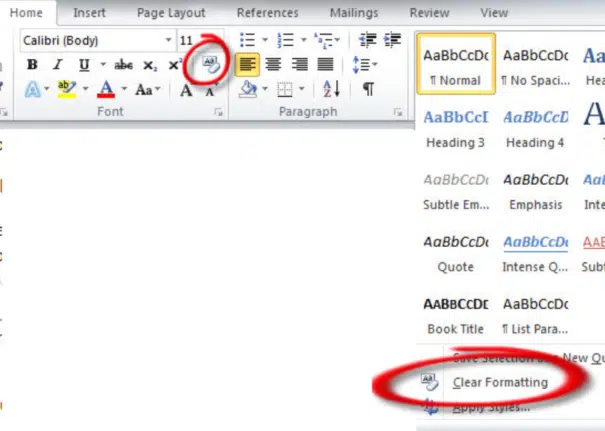
Shortcut
The shortcut Ctrl + Space will also clear formatting from selected text.
Word 2003 and before don’t have ‘Clear Formatting’ on the toolbar but the keyboard shortcut (Ctrl + Space) works. The command is called ‘Reset Character Formatting’ or sometimes ‘Remove manual character formatting’.
It’s very handy after pasting text from another source. Just select the text and press Ctrl + Space and all the formatting is removed, leaving only the text. (Word also has the paste mini-toolbar for other paste options).
What does ‘Clear Formatting’ really do?
‘Clear Formatting’ removes all direct formatting and formats all text according to the style set for that text.
As usual, there are traps to any seemingly simple Microsoft Office command:
- Hyperlinks seem to disappear after ‘Clear Formatting’ is applied. In fact the link is still there (you can confirm that by hovering your mouse over the text) however ‘Clear Formatting’ has removed the link text formatting (usually blue text with underlining).
- ‘Clear Formatting’ will also remove standard formatting like bold, italic and underline which you might want to retain. To keep that direct formatting, apply a style to the selected text. The style will be applied but retain direct formatting like bold etc.
Live Preview in Word lets you see the effect of a style change before you commit to it.
Misleading name
Strictly speaking ‘Clear Formatting’ is a misleading name. All text in Word requires some formatting (eg font, size, position) just to appear on the screen.
There’s really no such thing as ‘plain text’ in Word.
A more appropriate name would be ‘Remove Direct Formatting’ since that’s what the command does, leaving only the formatting setup in the Word style.