Outlook (classic) for Windows is getting Copilot AI features but only some people will get the summarizing, draft, rewrite and coaching benefits.
You might have seen the news that the current Outlook 365 for Windows is getting Copilot but few mentioned the crucial detail that Microsoft put in the fine print. Before we explain what Copilot in Outlook can do, we’ll make clear what Microsoft hid away.
You need the paid and expensive Copilot for Microsoft 365 to get the Outlook 365 for Windows integration. The consumer Copilot plan, Copilot Pro, does NOT get the same features. Maybe it will in the future, but not for now.
If you’ve used Copilot in other places, such as Word, then the Outlook version won’t have any surprises. There’s summarizing, drafting, rewriting and coaching.
Summarize
Copilot can summarize an email thread.

Draft
Just like other parts of Copilot, it can write a draft message based on your prompt. There are tweaks available to change the tone and length.
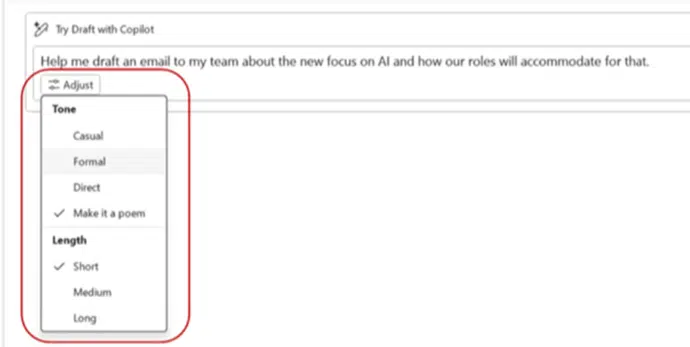
After the first draft, check the ‘Adjust’ menu for more redraft choices.

Coaching
Copilot coaching looks over a draft email and makes suggestions about Tone, Reader Sentiment and Clarity.

Chat
The “Copilot for Microsoft 365 chat experience” is due soon in Outlook for Windows. Look for the Copilot icon to appear in the left-hand pane.

It looks like the web page https://copilot.microsoft.com/ displayed inside Outlook. Copilot in Outlook helps you write emails, get answers, condense email threads, and access your enterprise data like chats, documents, meetings, and emails from Outlook.
This is due in Classic Outlook for Windows in June for Current Channel and August for Monthly Enterprise Channel,.
Who gets it?
Copilot in Outlook 365 requires a Copilot for Microsoft 365 license plus updated Outlook software.
Draft with Copilot is available in build 16.0.17425.20174 in Current Channel and Monthly Enterprise Channel.
Two ways to pay for Copilot with Microsoft Office
What Microsoft 365 Copilot can really do for you – not just the hype
Copilot for Microsoft 365 – what you need to know