Copilot now has some in-built editing of the background of an AI made image, some borrowed from similar features in Designer.
Request an image from Copilot e.g. “Make an image of a koala in the desert”, select one of the thumbnail pictures to see the full size version.
Click on the image to select an object, for example a cactus (right)

Or the whole marsupial …

Click on multiple parts of the image to select/unselect. (no need to hold down Ctrl or some other key to make several selections).
Once selected you have two choices which are really two different ways to change the background (i.e. non-selected area).
Color Pop
Despite the name, it seems that the selected area colors are not enhanced. Instead the background is changed to greyscale.

(see also that Copilot adds some suggestions for recreating the image with additional prompts like “Add a kangaroo to the image”).
Color Pop is not in Designer … not yet anyway.
Blur Background
Blur Background should make the unselected parts a little fuzzy while still keeping their colors.
In our tests, the current blurring is ‘subtle’ to the point of being invisible. Perhaps that will be fixed later.
Edit in Designer
Under the ‘three dots’ menu you can open the image in Designer which has more image editing choices.
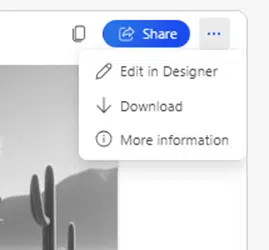
Also ‘Download’ to copy the image to your computer.

What the hell is Copilot and how can it help me?
First impressions of paid Copilot
Two ways to pay for Office with Copilot
Copilot Pro brings AI into Microsoft Office