Anyone can view and even edit a Microsoft Word, Excel, PowerPoint or Onenote file on your computer by using Office in a browser. It’s free for anyone.
Even if you have Microsoft Office software, the browser based apps are worth keeping in mind. They let you keep working even if Office software isn’t working or you’re at another computer.
Word on the web is one alternative to WordPad, which is being removed from Windows 11.
What you need
- Any Microsoft account (free or with a Microsoft 365 plan)
- Any modern browser including the ones that come with Windows (Edge) or Mac (Safari). Also Chrome or Firefox.
- Linux: Edge, Chrome or Firefox but some features won’t work.
In short: upload the document to OneDrive, switch to Word/Excel/PowerPoint on the web to open the document. Edit/view the doc to your hearts content. Save back to your computer when finished. If you wish, delete the copy on OneDrive.
Start at office.com
Start going to https://www.office.com/ , login to any Microsoft account (free or with a Microsoft 365 plan).
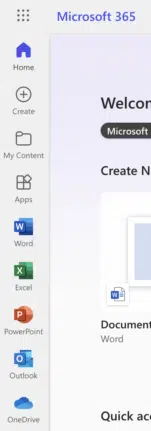
Click on the left-side buttons to use the ‘for the web’ or online versions of Word, Excel, PowerPoint or OneNote. Also, a link to OneDrive where all the Office documents are saved. The web page also has a list of recently opened documents and other features.
Or go to https://OneDrive.com to directly get into OneDrive and the available documents.
Opening documents
Microsoft wants people to put all their documents in their OneDrive service and has designed Office.com (and other Office apps) to prefer OneDrive. But that doesn’t mean you have to do what Microsoft wants.
You have to upload into your OneDrive storage then open the document from there into Office Online. It’s not possible to simply upload a document directly into Office apps on the web.
All Microsoft accounts, including free, have OneDrive. Free Microsoft accounts have 5GB of OneDrive storage which is more than enough for a few Office documents.
From your computer
Here’s the step-by-step to use Office Online with documents saved on your computer.
This is easier if you have the OneDrive program/app running on your Windows/Mac computer. OneDrive apps can synchronize files or folders between your computer and the OneDrive online storage. For this example, we’ll assume there’s no synchronization available (i.e. you’re using someone else’s computer or a public terminal).
Go to your OneDrive account https://onedrive.com/ and upload your document or a whole folder using, surprise, surprise, the Upload button.
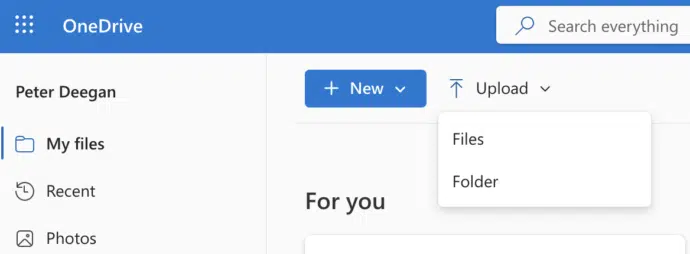
OneDrive will upload the file/s into whatever folder appears in ‘My Files’ on that page. By default that’s the main/root folder. Files will be easier to find if they are put into a specific folder, such as ‘Documents’.
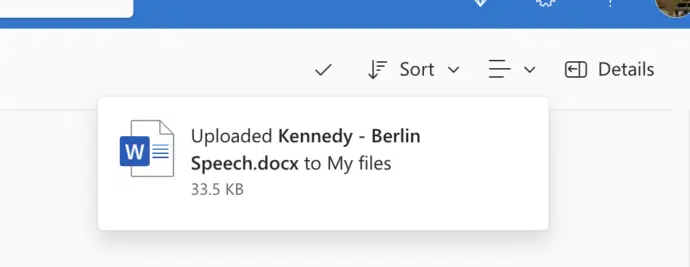
From OneDrive
Once the document is uploaded, find it on the OneDrive web page. Look in the ‘My Files’ list on the same page as the upload. Click on ‘Modified’ column header then ‘Newer to older’ to see the most recent files (including your upload) near the top of the list.

Click the little menu icon then ‘Open in Word Online’ or ‘Excel online’, ‘PowerPoint online’ etc.
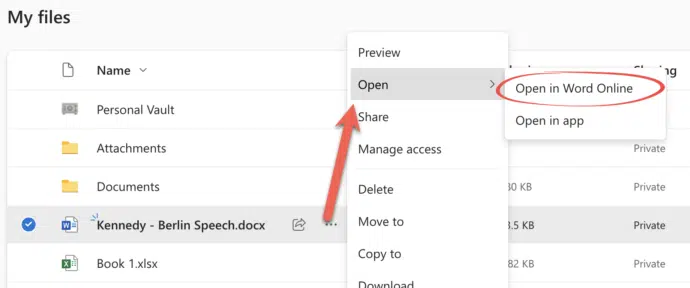
All Office compatible documents saved in your OneDrive account can be opened in the Office web apps . PDF files can be viewed, but not converted/edited (that requires Word software).
Edit / View in your browser
Now you can view or edit the document with many of same features available in Word desktop apps for Windows or Mac.
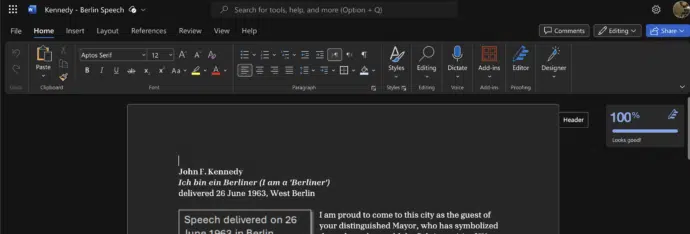
Save to your computer
When you’ve finished editing, go to File | Save As | Download a Copy, to save a copy of the document to your computer.
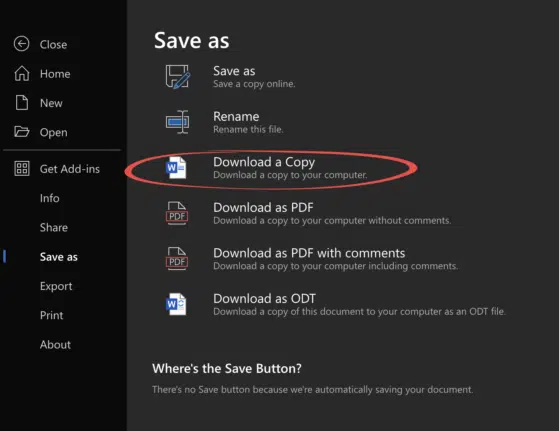
The original document is saved on OneDrive (Office web apps auto-save, there’s no Save button). Of course, you can download any file/document from OneDrive.com too.
You can Save As to PDF on your computer but, strangely, can’t save a PDF copy direct to OneDrive. In case you were wondering ‘ODT‘ is an open document format, similar to Word’s .docx.
Tidy up
Finally, you can choose to delete the file on OneDrive from the My Files list at https://onedrive.com/ click on the … icon to see the many choices including Delete and Download.

It’s up to you. Some people might want to delete the OneDrive version of the document to prevent confusion between the online and computer saved versions of the same file. If the file has confidential information you might prefer to remove the online file, though keep in mind that OneDrive retains deleted files for 30 days unless the Recycle Bin is emptied.
On the other hand, a OneDrive copy can be useful backup and is available from any online computer that you login from.
How Outlook.com is using up your OneDrive quota
A new Word feature is really Microsoft’s insult to customers who won’t move to OneDrive