You can sort paragraphs, lists and tables in a Word document with all manner of tricks available under the simple ribbon button.
Following our look at different alphabetical orders, here’s a look at the sorting options in Word.
Select the list or paragraphs then choose Home | Paragraph | Sort. For tables there’s similar sort options are at Table | Layout | Data | Sort:
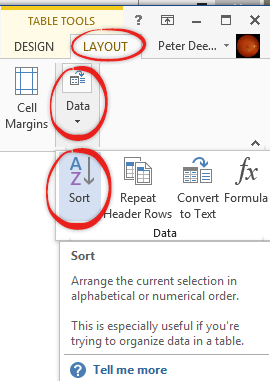
The main sort dialog box lets you sort by up to three columns or entries. This is the sort dialog for paragraphs and lists.

For tables there’s the additional ‘Using’ option at each level.

Sort by – choose the paragraph or column. If you’ve chosen ‘Separate Fields at’ (see below) the fields will appear in this list.
Type – either Text, Numbers or Date. Word will guess the correct type from the data but you can override that choice. Choose ‘Numbers’ to sort by value and ‘Date’ to sort in date order (assuming that Word recognizes the values as dates).
Using – tables only, defaults to Paragraphs.
A simple sort uses one element or column, like the surname:

Sort by more than one element or column. Here we’ve sorted by mission number first then the Position (see dialog box image above):

You can sort a column by Number, Text or Date depending on the values. As you can see, there’s a choice to sort in either direction.
My list has … tells Word whether to include or exclude the top row or header from the sort.
Remember that Word sorting is a ‘one-time’ deal. If you change the table (add/remove rows) the sort order is NOT automatically applied.
NOT automatic
You have to reapply the Sort command after data changes.
Saving Sort Criteria
Saving Sort Criteria shows how to save and reapply sorting rules to a table.
Options
The options button has some powerful choices that a worth keeping in mind. There are choices that Excel and Access users would like to have but don’t.

Separate fields at
- Tabs
- Commas
- Other
This option lets you break up a single entry into different elements for sorting. The most common option used is ‘space’ and that’s missing from the list given. To separate by space choose ‘Other’ and ensure the hyphen is replaced with a single space.
Use the space to separate first names from surnames. This is list sorted by ‘Astronaut’ but uses first names.
- Al Bean
- Al Shepard
- Buzz Aldrin
- Charlie Duke
- Dave Scott
- Ed Mitchell
- Gene Cernan
- Jack Schmitt
- John Young
- Neil Armstrong
- Pete Conrad
- Scott Irwin
Change the field separator to space then Sort by: ‘Word 2’

- Buzz Aldrin
- Neil Armstrong
- Al Bean
- Gene Cernan
- Pete Conrad
- Charlie Duke
- Scott Irwin
- Ed Mitchell
- Jack Schmitt
- Dave Scott
- Al Shepard
- John Young
That works for a simple “First Surname” situation but if you add some middle names, nicknames or other common prefixes then this feature breaks down. For example:
- Jack ‘Harrison’ Schmitt
- Farouk El Baz
- Werner von Braun
Other lists that can use the ‘Separate Fields’ option are:
Using colon character to sort by number:
- Mercury: 6 manned missions
- Gemini: 10 manned missions
- Apollo: 11 missions
- Space Shuttle: 135 missions
Or using $ to sort by dollar value:
- Wilma $65,762
- Betty $12,934
- Barney $7642
- Fred $134
Note: choose type ‘Number’. The values will sort correctly with or without commas.
Sort columns only – this choice is usually fixed but is active if you choose a table column and want only that column to be sorted.
Case sensitive – sorts normally ignore case.
Right-to-left language first – text sorts only.
Ignore – some choices for character types to ignore when sorting
Diacritics (e.g. accents, acute, grave, umlaut etc.)
- alef lam in Arabic
- kashidas
Sorting language
This option is, as far as we know, unique to Word and very useful. Normally sorting order or collation is controlled by the Windows Regional setting but Word Tables have the choice of a separate order in a language different from the Windows setting or the languages used in the document.

Regional differences / collations can be important as many multi-lingual Office-Watch.com readers will know. For example the Czech character ‘ Č ‘ or Traditional Spanish ‘ll’ are sorted as a separate letters between c and d. Letters with diacritics like the e in ‘ café ’ can be sorted with the diacritic ignored or treated as a separate character. Chinese has two different sort orders; pronunciation or stoke count. There’s a special German ‘phone book’ sorting order (“An order that equates Ä, Ö, and Ü with AE, OE, and UE, respectively”)
Microsoft gives this example “… an English speaker would expect the character string ‘Chiapas’ to come before ‘Colima’ in ascending order. However, a Spanish speaker in Mexico might expect words beginning with ‘Ch’ to appear at the end of a list of words starting with ‘C’.”
These sorting rules are called ‘collation’ by developers. They are a whole complex topic that, thankfully, most people rarely have to worry about.