Ever wanted to make a drawing from a photo? Now you can with a new Microsoft Designer feature “Restyle Image”. It turns any photo into an image in a variety of styles.
“Restyle Image” lets you upload a photo, choose a drawing style and then the Designer AI system will mash to two together to make a new image.
It’s currently tagged as ‘Preview’ so it might change from what’s working now.
Here’s an example, starting with a photo of a man holding a beer.

From that image we made these restyled versions
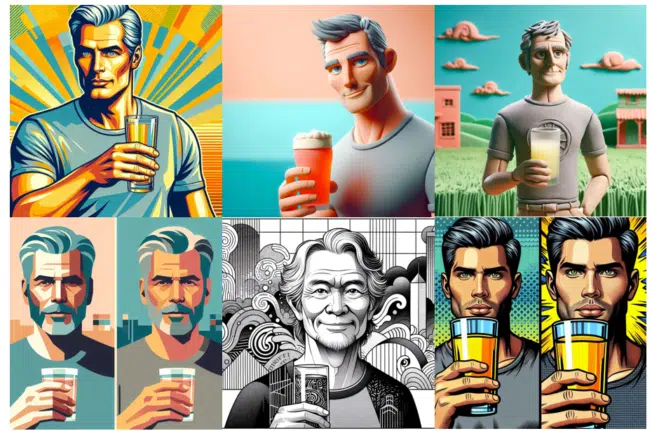

Using Restyle Image
Go to https://designer.microsoft.com/restyle-image and upload an image or photo.
Then select a style from the 14 offered. There’s no option, so far, to set your own style.

Elements
Lastly, optionally, type in some ‘Elements’. These can be objects to include or additional styles/themes.
In our early testing, we got the best results by adding a text description of the parts of the photo you want included. For example “Clean shaven man wearing a gray t-shirt holding a clear glass in front.”
Click on Generate then wait a little while. Four images are made to choose from:

Click on any of the images to see a full-size version to download or edit.
Note: save any generated images you think you might like. Designer does NOT save all the restyled images to OneDrive (pity that).
Microsoft Designer: Straight Talk – our comprehensive book on how to get more from Designer.
Secret shortcuts in Microsoft Designer
Generative ‘Smart’ Erase returns to Designer
Designer gets a big AI image boost