PowerPoint is getting a useful addition to its Copilot AI options, make a new slide with Copilot.
The Home tab of PowerPoint 365 will have ‘New Slide with Copilot’. A Copilot enabled Microsoft 365 plan is necessary, obviously.
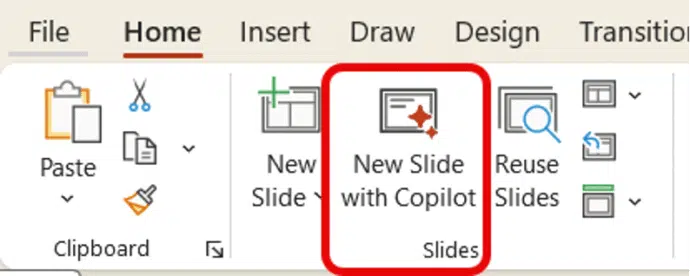
Or there’s “Add a slide” on the Copilot icon top-left of a slide.
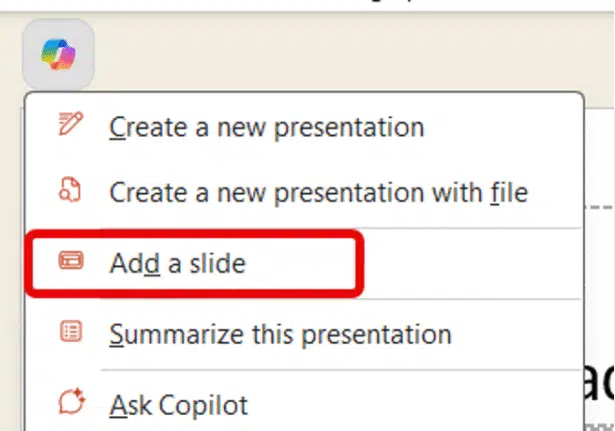
This is a welcome Copilot addition instead of ‘over the top’ AI offers to make a whole presentation. Copilot offers to make a single slide makes more sense. Importantly, it’s discreet, just a ribbon button not intruding into the slide workspace.
Click on “New Slide with Copilot” to see various way to ask Copilot for help.

Add a slide about – type in a prompt asking Copilot for content, see below. Try to keep the prompt to one or two key points.
Reference a file – attach a file (e.g. Word document) with the information needed, for example a product or company summary. Word documents only for the moment.
If it’s a large file, point Copilot to a section or heading in the document.
Start with a prompt – some examples to get you started.
- … best practices when giving a presentation
- .. important guidelines based on [file]
- … the pros and cons of [topic] from [file].
- Key takeaways from
We could not resist asking Copilot to list “the five worst things about Microsoft Copilot”.
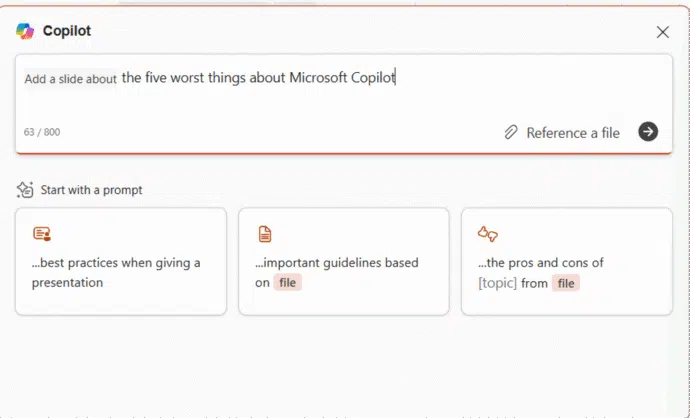
Copilot made a slide with refreshingly honest answers. Only missing the annoying intrusion Copilot is in both Word and Excel.

The inserted slide will match the design of existing slides (blank in our example). PowerPoint Designer is opened to offer better looking versions of the slide.
Copilot can’t accept formatting requests “Make the slide heading larger and red” and sometimes ignores slide design prompts.
Who gets it?
For the moment only PowerPoint 365 for Windows, v2502 build 18526.20144 and later with a Copilot license.
No word on Copilot ‘Add slide’ coming to Mac or Web.
English language only to start with.