Microsoft recommends a strange method for converting Publisher files into Word documents. We tested this ‘approved’ trick to see if it works in the real world.
Microsoft Publisher is ending in October 2026 and many people are wondering how to keep using their .pub files, especially Publisher 365 will stop working on the end date.
Microsoft Word doesn’t have an import filter for Publisher .pub files. The ‘official’ suggestion for moving Publisher documents to Word is:
- Export the Publisher file to a PDF
- Import the PDF into Word.
We decided to test Microsoft’s Publisher to Word conversion method. The results were not good. In fact, so poor that we wonder if anyone at Microsoft tried their ‘via PDF’ method before publicly suggesting it.
In short: By all means try the “Publisher to PDF to Word” conversion process but don’t expect too much or anything.
To put it another way …
“It’s better than nothing, but not much better”
Roundabout conversion
“Publisher to PDF to Word” might seem like a roundabout way to do it and contrary to Microsoft’s own warnings. Exporting to PDF from Publisher includes the note “Content cannot easily be changed”.

Importing a PDF into Word also has a warning “it might not look exactly like the original PDF, especially if the original file contained lots of graphics”.

Publisher to PDF to Word
We made two Publisher documents from Microsoft templates then immediately exported to PDF. No changes were made to the templates; “Milestone birthday poster” and “Event Banner”. Then imported each PDF into Word.
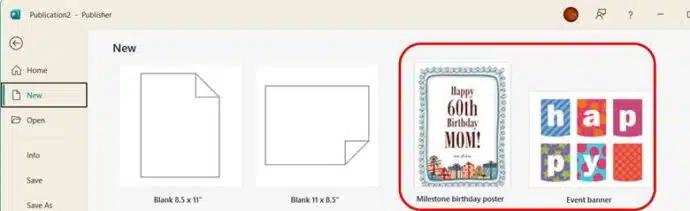
These are simple tests. Real world Publisher documents are a lot more complicated.
Imported as a single image
For one test, in Word all you get is a single full-page image that’s useless for any kind of editing in Word. The text, graphics and border in one block, see the single Picture element in the Selection Pane at right.
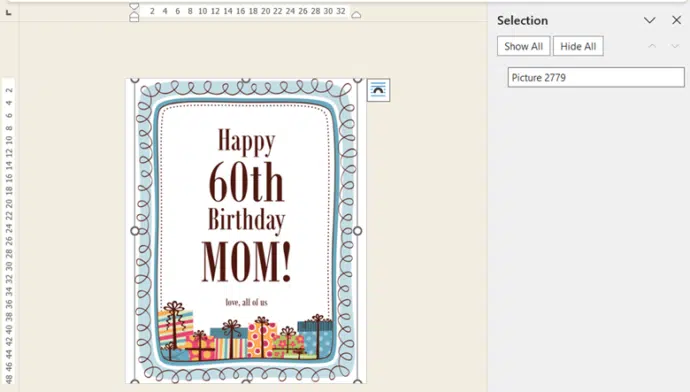
Many objects to manage, if you can
The other Publisher to Word test was a little better. At least this time there were many different objects in Word (see the Selection Pane) but they are arranged in a strange way.
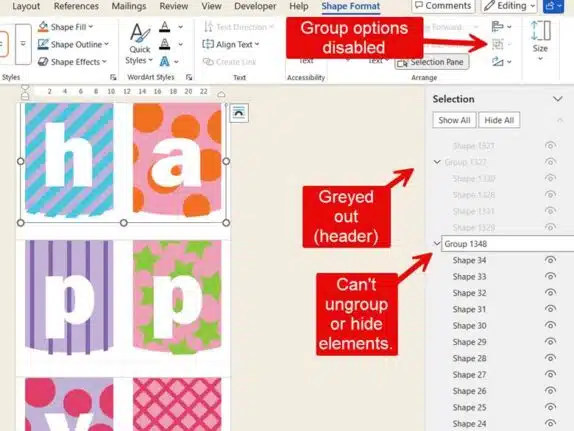
Strangely, the groups of objects can’t be Ungrouped. You can select items within a group to cut or copy but can’t temporarily Hide them,
The large letters are not single elements to select, let alone change to another letter. Each symbol is made up of several graphic objects.
Some groups in the Selection Pane are greyed out because they are based in the Word document header. Open the Header (Insert | Header | Edit Header) and those groups will appear in the Selection Pane.
Microsoft’s recommended Publisher to Word conversion method seems more like a sop to appease paying customers or the gullible.
It’s not a realistic solution to a problem of Microsoft’s own making when they decided to kill Publisher without effective conversion tools.